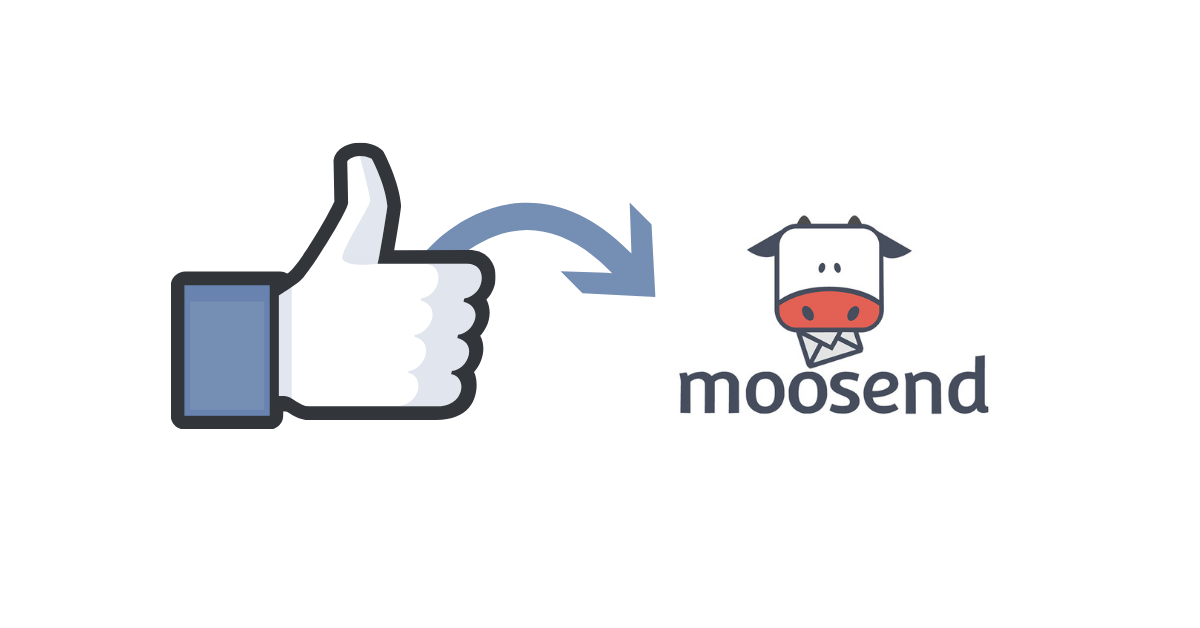Using LeadSync you can send Facebook Leads to a Moosend email list. Before you begin, make sure you’ve created and published your lead ad campaign.
Here’s how to send leads to Moosend:
1. Login to you LeadSync account and click on Connections.
2. Click the Add Connections button
3. Select Moosend from the Connection drop down list
4. Find your Moosend API key in your Moosend account by clicking on the to right setting button, then the API Key link. Copy the API Key

5. Back in your LeadSync account, paste the API key into the API key field, then name your connection. You can name it whatever you like, but something as simple as “Moosend” is fine if you only have one Moosend connection.
6. Click the Update Connection button.
7. Now select the Moosend email list you’d like to send your Facebook leads to and click the Update Connection button again.

Now we need to connect your lead ad form to this new connection as follows:
1. Click the Lead Forms menu option on the left.
2. Then the Ad Lead Forms button.
3. Select your Page from the first drop down, then the Form your using in your lead ad, then the Moosend connection you just added, then the Update notification button.

4. Finally, here’s how to test your connection. Once the test is successful, you should see a new test lead in your Moosend email list.
Luke is the founder of LeadSync and, as a Digital Marketer, has been helping businesses run lead generation campaigns since 2016.