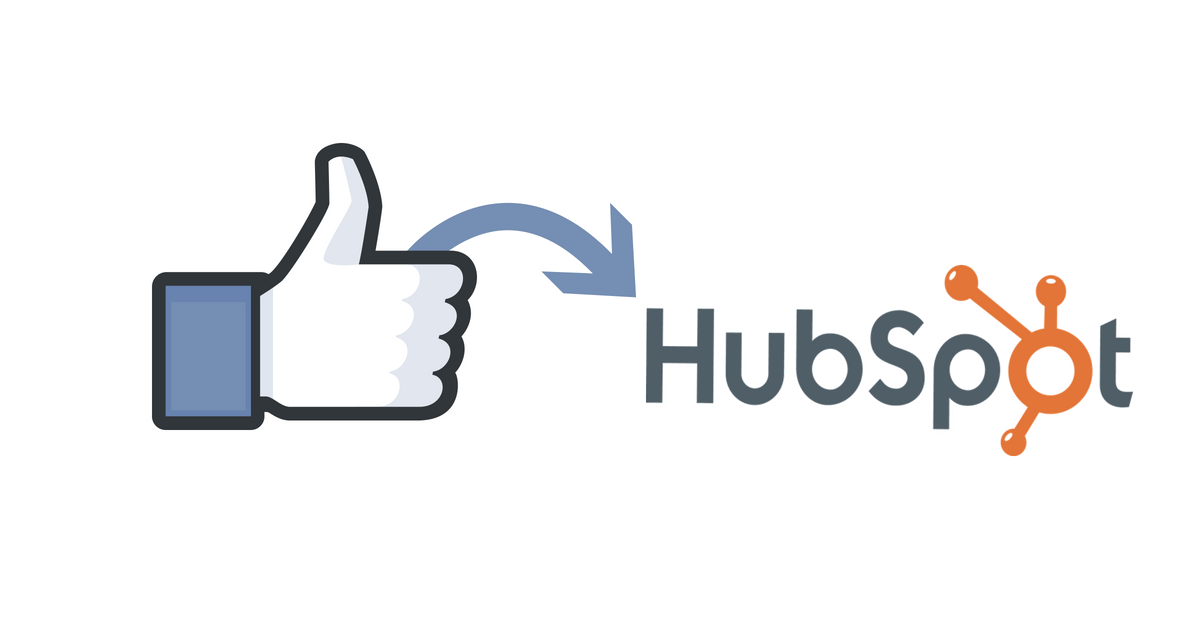HubSpot is one of the world’s leading inbound marketing and sales platform with 31,000+ customers in more than 90 countries that helps companies attract visitors, convert leads, and close customers.
Here’s how to to use LeadSync to get your Facebook Lead Ad leads into the Hubspot CRM:
- Login to your Hubspot account.

2. In Hubspot, go to the Create form section

3. With the form you will creating, make sure the fields you will add are the same fields you are using in your Facebook Lead Form, name your form appropriately, save it and publish once you are done.

4. Login to LeadSync.me and click on Connect Service.

5. Under Connection, selecting Hubspot will automatically take you to Hubspot, click on Grant access

6. After you grant access, you will go back to LeadSync’s Setup Connection page, name your connection and hit Update connection
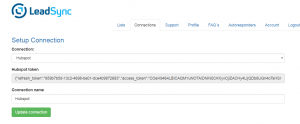
7. After clicking Update connection, a new field will appear (List), select the Hubspot form you created in step 3 and then click on Update connection again.

8. Now it’s time to add your Facebook Lead form. Click on Add Facebook Lead Form button in the main LeadSync dashboard
9. Select the Facebook business page, the correct Facebook lead form and the connection you created (Hubspot). In the the fields section, it’s important to make sure the Facebook form fields matches the Hubspot fields (email = email etc.)

10. Once you are done, click on Update Notification and you are all set.
Congratulations you’ve just sync Hubspot to LeadSync!
Luke is the founder of LeadSync and, as a Digital Marketer, has been helping businesses run lead generation campaigns since 2016.