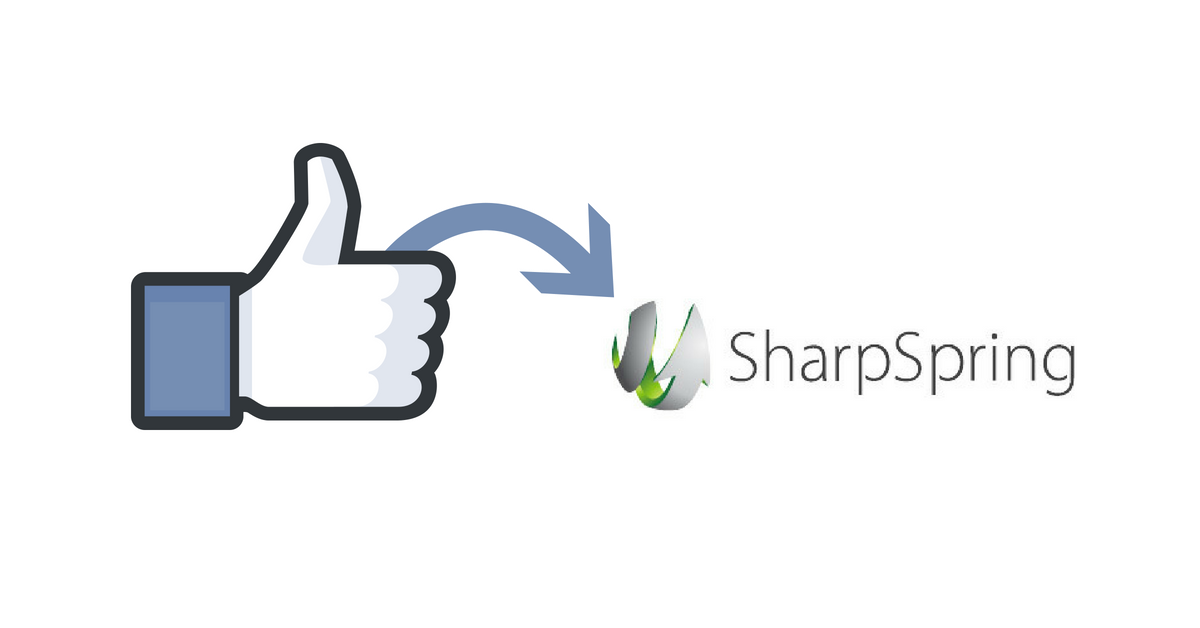SharpSpring is a highly-rated global provider of affordable, cloud-based marketing automation. Marketing agencies and businesses around the world rely on SharpSpring to generate leads, improve conversions to sales, and drive higher returns on marketing investments. Known for innovation, open architecture, and exceptional customer support, SharpSpring offers flexible monthly contracts at a fraction of the price of its competitors.
If you are already using SharpSpring, and want to get your Facebook Leads into the platform, then here’s how you can do it via LeadSync.
1. Log-in to your SharpSpring account:

2. Click on the Settings icon at the bottom left corner:

3. In Settings, scroll all the way down and look for SharpSpring API and click on API Settings:
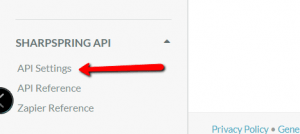
4. Copy both Account ID and Secret Key API and paste on Notepad or TextEdit software

5. Now, log-in to LeadSync and click on Connect a Service:

6. Click on Connection drop down arrow and select SharpSpring. Copy/paste your saved Sharpspring Ad ID(Account ID) and Secret Key API in the appropriate box

7. Use Connection Name SharpSpring. For list, select the list you made in your SharpSpring account. Click on Update connection:
8. Once you are back in the main LeadSync view, click on Add Facebook Lead Form:
9. Select your FB business page, select the correct lead form (important). For connection, select SharpSpring and click on Update Notification:

10. Fields selection will appear, make sure to match the fields you use in your FB lead form with your SharpSpring fields:

11. Click again Update Notification and you’re all set!
Congratulations you’ve just sync SharpSpring to LeadSync!
Luke is the founder of LeadSync and, as a Digital Marketer, has been helping businesses run lead generation campaigns since 2016.