If you’re running TikTok lead gen ads and would like to receive instant email notifications, including lead data, here’s how to set them up using LeadSync.
Setting up TikTok Lead Ad Email Alerts
Add Your TikTok Ad Account to LeadSync
Login to your LeadSync account and go to the TikTok Ads Accounts section and click the Add Account button.
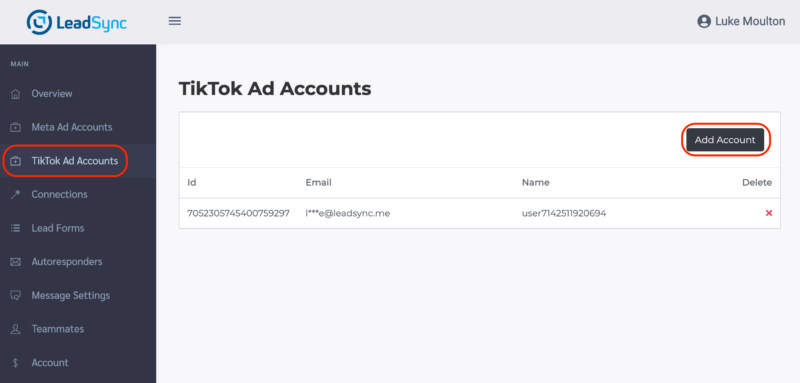
Confirm Permissions. You should see a screen similar to the following. Click the confirm button so LeadSync can send you TikTok lead notifications via email.
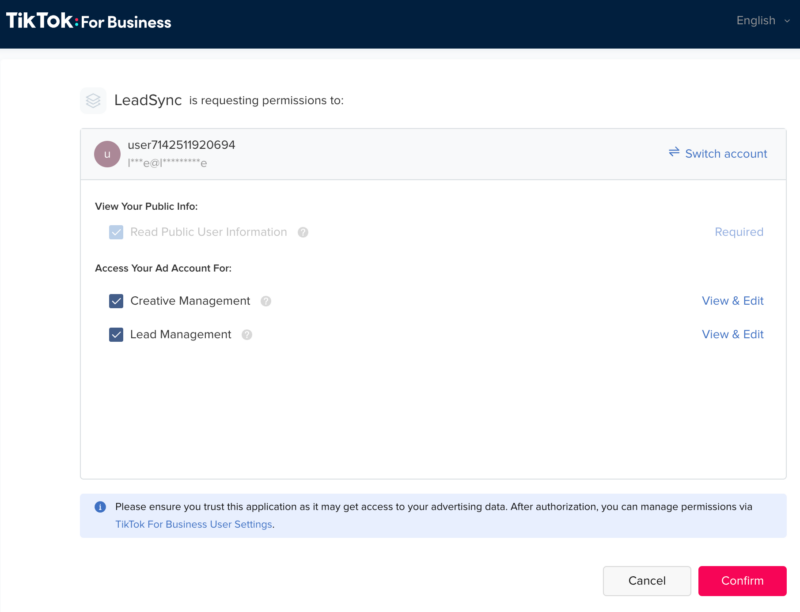
Add an Email Connection
Go to the Connections section and click the Add Connection button.
Select Email from the Connection dropdown. Enter the email address you want to send leads to and name your connection (for internal purposes only).
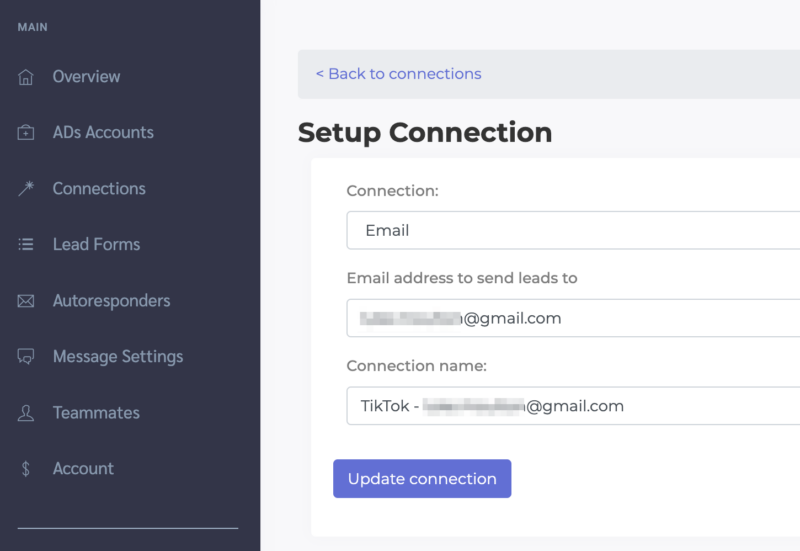
Pair Your TikTok Lead form with the Email Connection
Go to the Lead Forms section and click the Add TikTok Lead Form button.
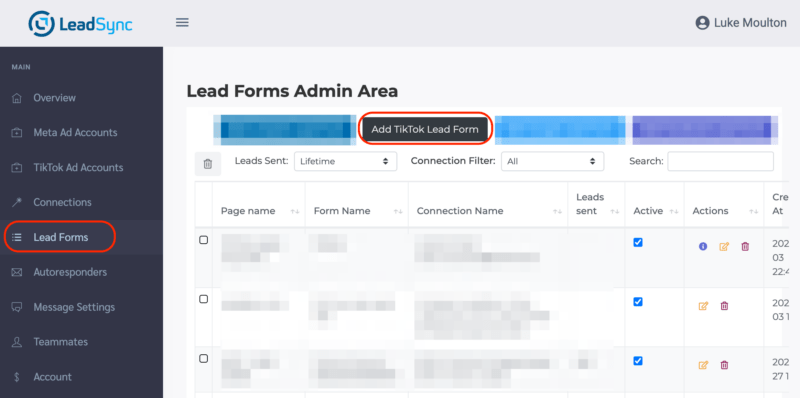
Select your TikTok form and pair it with the email connection you just setup. Click the Update notification button to finish.
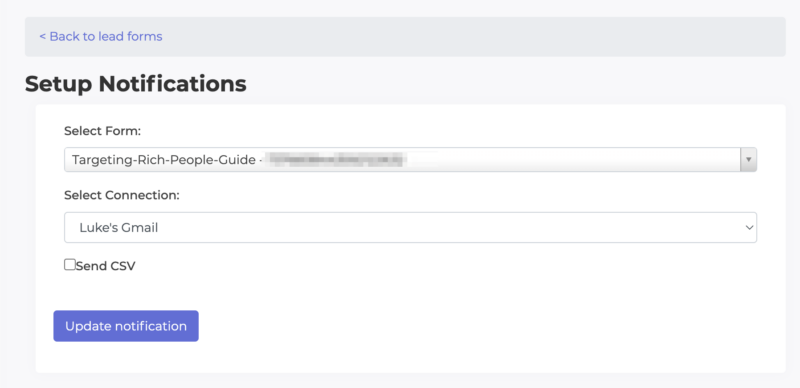
Where to find the form ID
If you need to check the form ID you’re using in your ads, you’ll find it in the Tools > Instant Page section in TikTok Ads Manager.
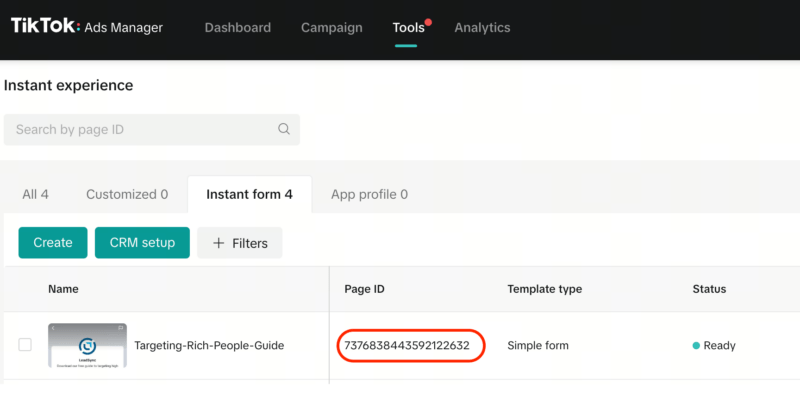
How to Test Your TikTok Lead Form
To send a test lead: go to the Tools > Instant Page > Instant Form section in TikTok Ads Manager and click on the Preview link next to the form you want to test.
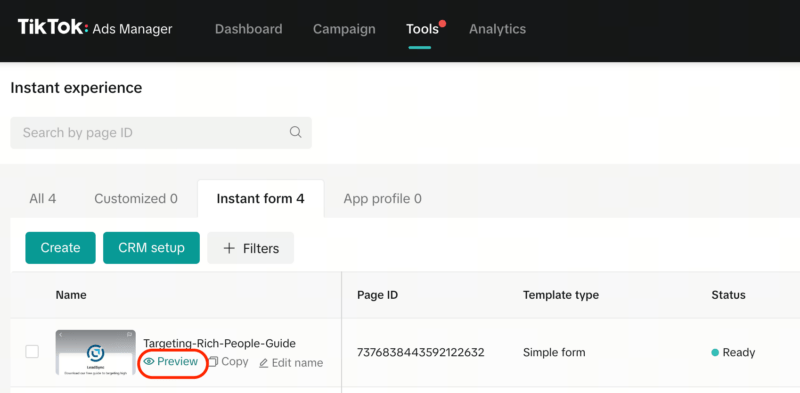
Click the Submit Button
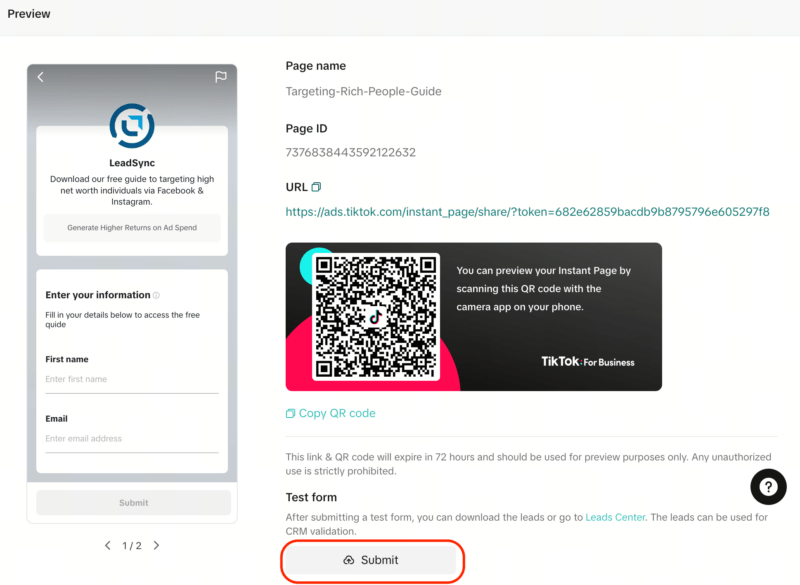
Fill in the form and submit
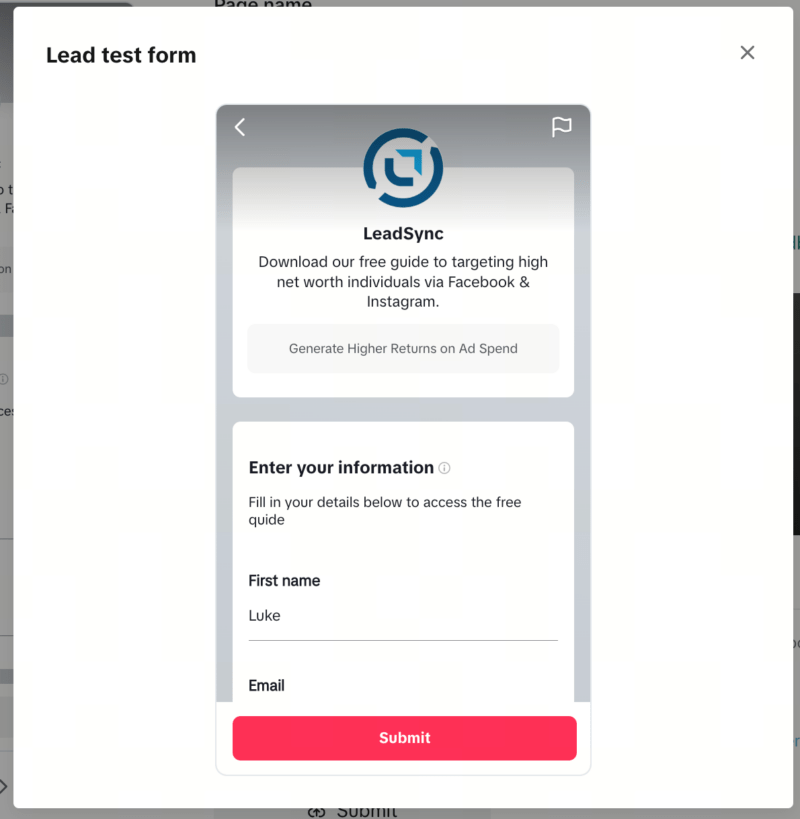
You should see the confirmation (thank you) screen.
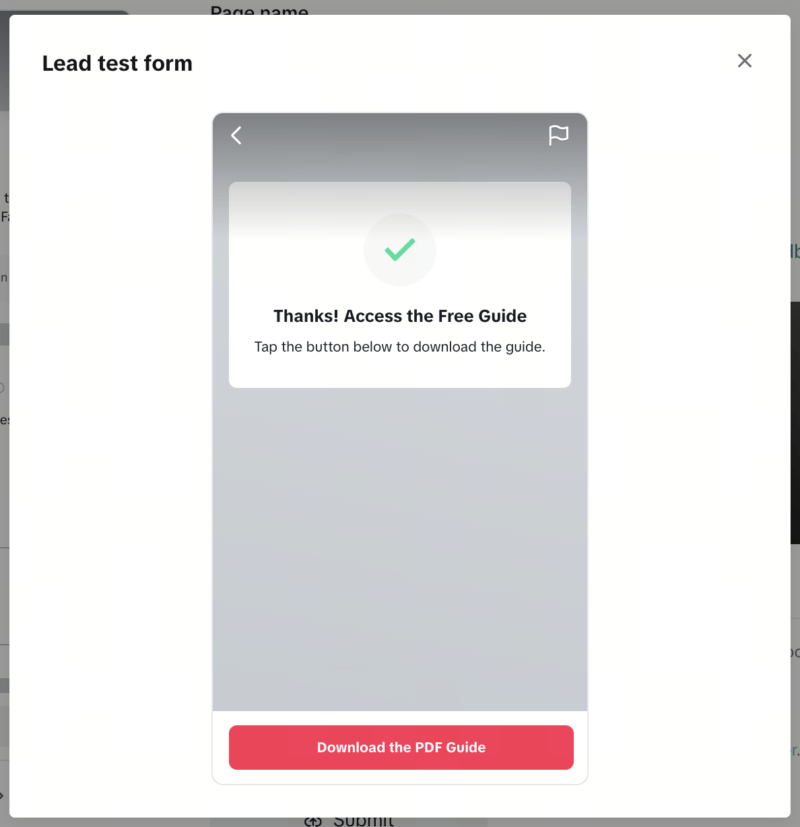
Frequently Asked Questions
What will my TikTok Lead Email notification include?
Your TikTok lead email notification will include all the form data as well as additional advertising data. Here’s an email example:
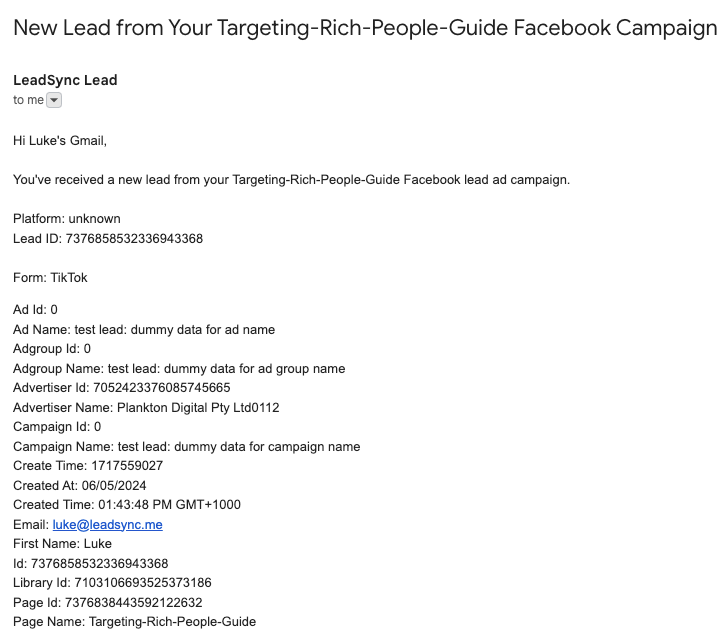
How long will email leads take to arrive?
Email notifications should arrive within a matter of minutes. If you’re not receiving notifications, please contact support.

