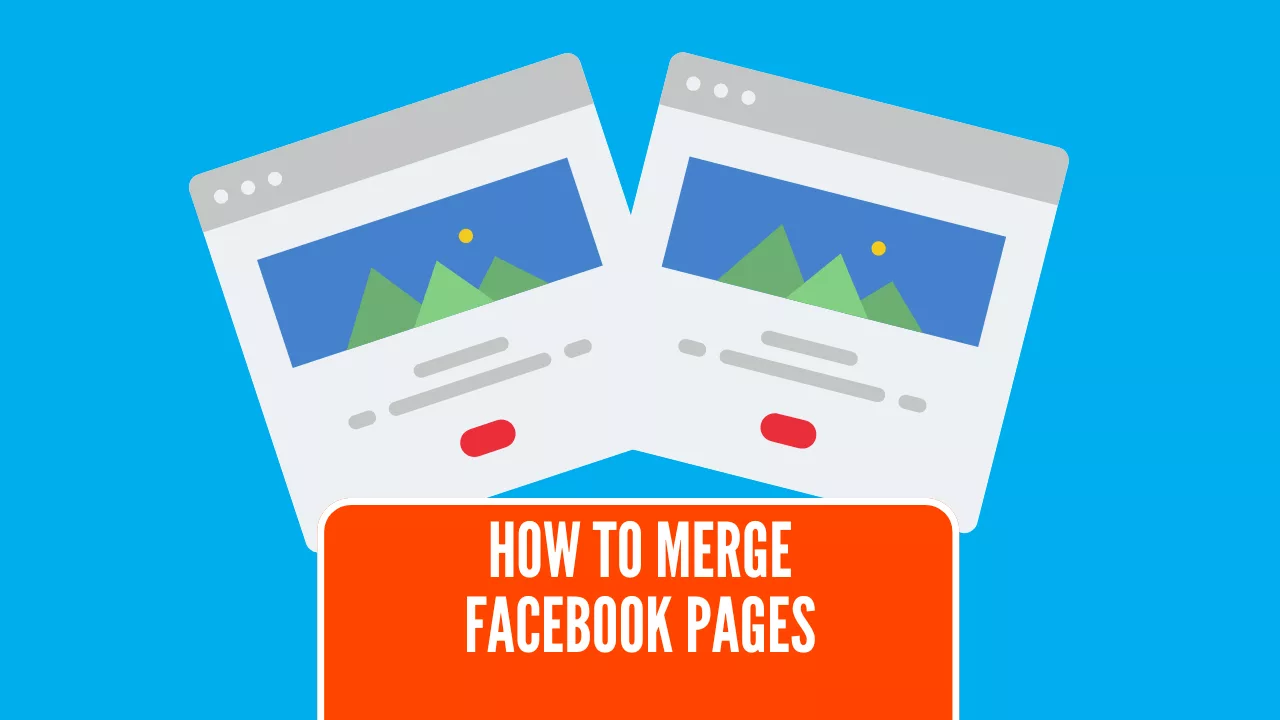Did you accidentally create more than one business page and want to merge 2 Facebook pages? Having duplicate business pages that share similar content can create a misleading online presence for your audience. If you do not have a Facebook business page, here are more details on how to set one up.
Do you want to merge business Facebook Pages?
If you are the admin of two pages with similar topics and names, then merging the pages will eliminate any confusion your audience may have. Both pages must be under the same Business Manager account to successfully merge them. The two accounts you are trying to merge must have similar names and represent a similar concept. It is recommended that you perform a Facebook search to find all of the pages that were inadvertently created for your business.
Did you find a Facebook page that you do not have ownership over?
Click on the duplicate (unmanaged) Facebook page
Go to the top-right menu of the page and press the “is this your business?” line
Add and verify your business’s basic information (i.e. the website, phone number, email, or address)
Now you can merge the two business pages together, ensuring you are the admin of both to effectively handle duplicate pages
If you do not have an official page, you can claim & verify the page with a phone call, email, or proof of additional documents
If you are unable to claim the Facebook page, then the only way for the page to be deleted would be to report it
To report the page : On the top-right menu of the page, under give feedback or report this page choose the pretends to be another business option
Select the real business under the give feedback on this page option
Other people will not be able to claim the Facebook page without your permission, after a successful verification.
Are you eligible to merge Facebook pages under the same business manager account?
The two Facebook pages must have these four things in order to be eligible:
Both pages share the same topic
Both pages have similar names & concepts
Both pages have the same admin
Both pages must share the same location if a physical address is provided
When you merge duplicate pages, it is important to transfer likes while noting that certain content such as usernames, posts, and reviews will be removed in the process.
Things to consider before merging Facebook pages
Make sure that there are no campaigns linked to either page and that both pages have the same About information. It is also important to use a Facebook ad to communicate the merger to your followers. Choose the page with the most likes and follows to keep. Warning: Merging pages can not be undone once the process is started, so it is important to download a copy of your duplicate page. You should download a backup of the business page that will be deleted.
Preparing Your Pages for Merge
Before merging your Facebook pages, it’s essential to prepare them to ensure a smooth transition. This section will guide you through the steps to prepare your pages for merge.
Identifying Relevant Pages
To start, you need to identify all the relevant pages connected to your business or organization. This includes pages that have similar content, audiences, or purposes. You can use Facebook’s search function to find all the pages associated with your business. Make a list of all the pages you want to merge, including their page names, addresses, and website links. This comprehensive list will help you keep track of the pages and ensure that none are overlooked during the merging process.
Updating Page Information
Once you have identified the pages you want to merge, update their information to ensure consistency. This includes:
Address: Ensure that all pages have the same address.
Phone Number: Update the phone number to match across all pages.
Website Links: Ensure that all pages have the same website links.
About Section: Update the About section to reflect the same information across all pages.
By updating the page information, you’ll ensure that your merged page has consistent and accurate information, which is essential for building trust with your audience. Consistency in details like the same address and website links will make your business appear more professional and reliable.
How to save a copy of your Facebook page?
Go to your News Feed
Click Pages in the left menu
Go to your Page
At the top of your page, select Settings
Under General, select Download Page
Select Download Page
Select Create File
The file will include the page’s shared posts, photos, videos, settings, and information.
How to merge two Facebook pages?
To merge pages – click here:
Log into your Facebook account and choose the pages you are merging. Managing multiple Facebook pages can be challenging due to brand confusion and inconsistent messaging, making it important to merge them. Handling multiple pages can also lead to inefficiencies in resource allocation and negatively impact branding and audience engagement, so consolidating them is beneficial.
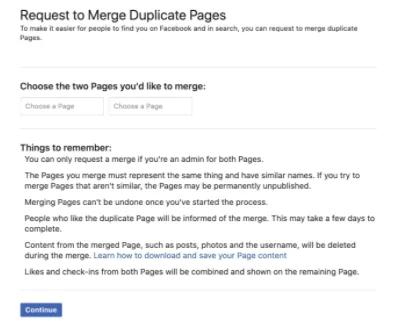
Select the page with the most likes and follows to keep and click the Keep Page button
Press the Request Merge button to confirm the Merge Request
Check that you received a successful merge request message
Post to inform your audience of the merge
People who liked the (duplicate) now deleted page will be informed of the merge. However, this may take up to a few days to complete.
Make sure you update your cover image, profile picture, about section, and verify the Facebook page.
Do you want to significantly improve your sales closure rates on your Facebook Business page? Studies have shown that waiting longer than 5 minutes decreases your odds of qualifying leads by 80%. Trying LeadSync’s instant Facebook Lead Ad Notifications via email, SMS, and CRM.
Managing Your Merged Page
After merging your Facebook pages, it’s crucial to manage your new page effectively. This section will guide you through the steps to manage your merged page.
Verifying Page Information
After merging your pages, verify that the page information is accurate and consistent. Check that the address, phone number, website links, and About section are up-to-date and match across all pages. This will ensure that your audience can easily find and engage with your page.
Additionally, consider verifying your Facebook page to increase visibility and credibility. Verifying your page will also help you to access more features and insights, which can help you to optimize your social media strategy. A verified page not only appears more trustworthy but also gains better reach and engagement.
By following these steps, you’ll be able to effectively manage your merged page and ensure that it continues to grow and engage with your audience. Consistent and accurate information, along with a verified status, will enhance your digital marketing efforts and strengthen your social media presence.