Sending Meta Leads to iContact via LeadSync
iContact is a user-friendly email marketing platform designed to help businesses of all sizes create, send, and track email campaigns with ease. Known for its intuitive interface and robust features, iContact enables marketers to build engaging newsletters, manage subscriber lists, and monitor campaign performance through detailed analytics. With tools like A/B testing, autoresponders, and customizable templates, iContact empowers businesses to connect with their audience effectively and drive meaningful engagement.
Integrating your Meta (formerly Facebook) leads with iContact using LeadSync provides a seamless way to capture and nurture leads through targeted email campaigns. By automatically sending your Meta leads to iContact in real-time, LeadSync removes the need for manual data entry, reducing the chances of errors and saving you valuable time. This integration allows you to focus on crafting personalized email content that resonates with your audience, ultimately leading to higher open rates, click-through rates, and conversions. With LeadSync, you can ensure that every lead captured from your Meta ads receives timely and relevant communication, helping you build strong relationships and drive business growth.
Step 1: Add an iContact Connection to LeadSync
Login to your iContact account and go to the Settings and Billing screen.

Click on the iContact Integrations link.
In the Custom Integrations section, click the Create button.

From the Getting Connected section, copy the Application ID (AppId), Username / Email Address and Password to a text editor, you’ll need to past these into your LeadSync settings later.
In the API Name field, enter LeadSync and use “Facebook Lead Ads Integration” as the description.

Login to your LeadSync account, click on the Connections menu item, then the Add Connection button.
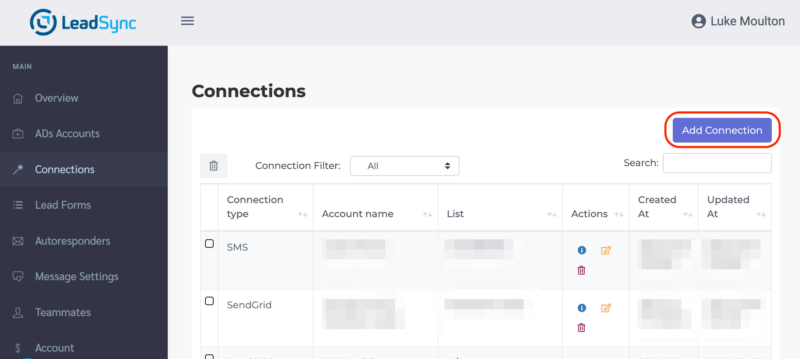
Select iContact from the dropdown.
Paste in the iContact API details you copied above into the appropriate fields. Name your connection something like “iContact” – this if for internal reference only. Click Update Connection to finish.

Once you’ve click Updated connection, you should be able to see the lists you have created in iContact. Select the list that you want to add the Facebook leads to and click Update connection again.

Step 2: Pairing a Meta Lead form with an iContact connection
To pair a Meta lead form to your iContact connection:
From your LeadSync account, click on the Lead Forms menu link, then the Add Lead Form button.
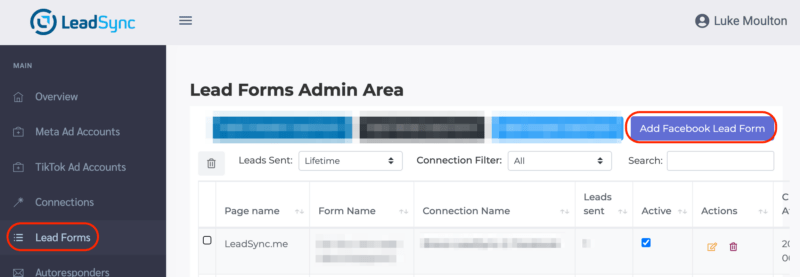
From the dropdown, select your Page and Lead form. Then select the iContact connection from the dropdown.
Proceed to map the fields from your lead ad form to your iContact list.

Click Update notification to finish the setup.
Testing Your iContact Lead Form Connection
We always recommend that you create a dummy lead to ensure the lead is received by iContact. Here’s how to create a test lead using the Facebook lead testing tool.
Frequently Asked Questions
Why should I connect my Meta leads to iContact?
Connecting your Meta leads to iContact allows you to automate your email marketing efforts by ensuring that new leads are automatically added to your email lists. This enables you to quickly start nurturing your leads with targeted email campaigns, improving your chances of converting them into customers.
How does LeadSync facilitate the connection between Meta leads and iContact?
LeadSync automates the process of sending your Meta leads directly to iContact, ensuring that all lead data is captured in real-time and is immediately available for your email marketing campaigns.
What do I need to get started with the Meta leads to iContact integration?
To begin, you will need an active iContact account, a LeadSync account, and access to your Meta ads account. LeadSync provides a simple, step-by-step process to connect Meta to iContact.
Can I customize the data fields when syncing leads from Meta to iContact?
Yes, LeadSync allows you to map Meta lead form fields to the corresponding fields in iContact, ensuring that all relevant information is accurately transferred and organized.
Is there a cost associated with using LeadSync for this integration?
LeadSync operates on a subscription model, with different pricing tiers available depending on your usage needs. This cost is separate from your iContact and Meta advertising expenses.
How quickly are leads transferred from Meta to iContact using LeadSync?
Leads are typically transferred from Meta to iContact almost instantly after they are captured, allowing you to act on new leads without delay.
What kind of support does LeadSync offer if I encounter issues with the integration?
LeadSync offers a variety of support options, including a comprehensive knowledge base, email support, and chat support to assist you with any challenges you may face during the integration process.

