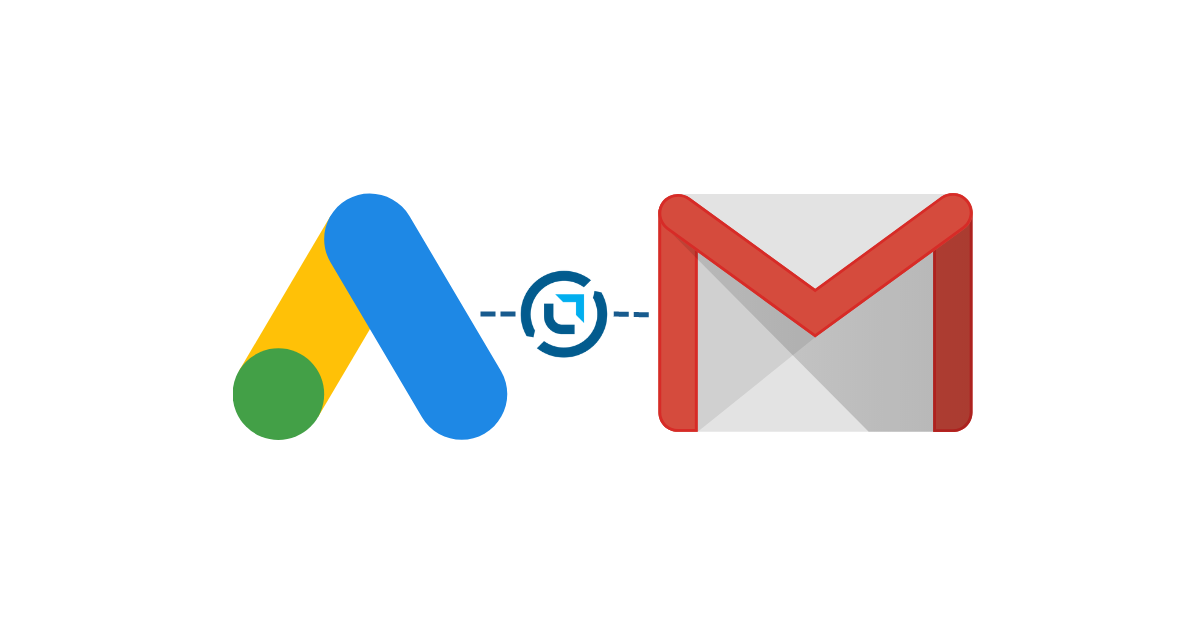This is currently available to LeadSync customers on Marketer and Agency accounts. Sign up here for a free 14 day trial.
For better management and tracking of multiple alerts, it is recommended to use a gmail account.
Login to your LeadSync account and click Connections, then the Add Connection button.
In the Setup Connection form, select Email from the Connection drop down, enter the email address to send lead data to, then name your connection. Click Update Connection.
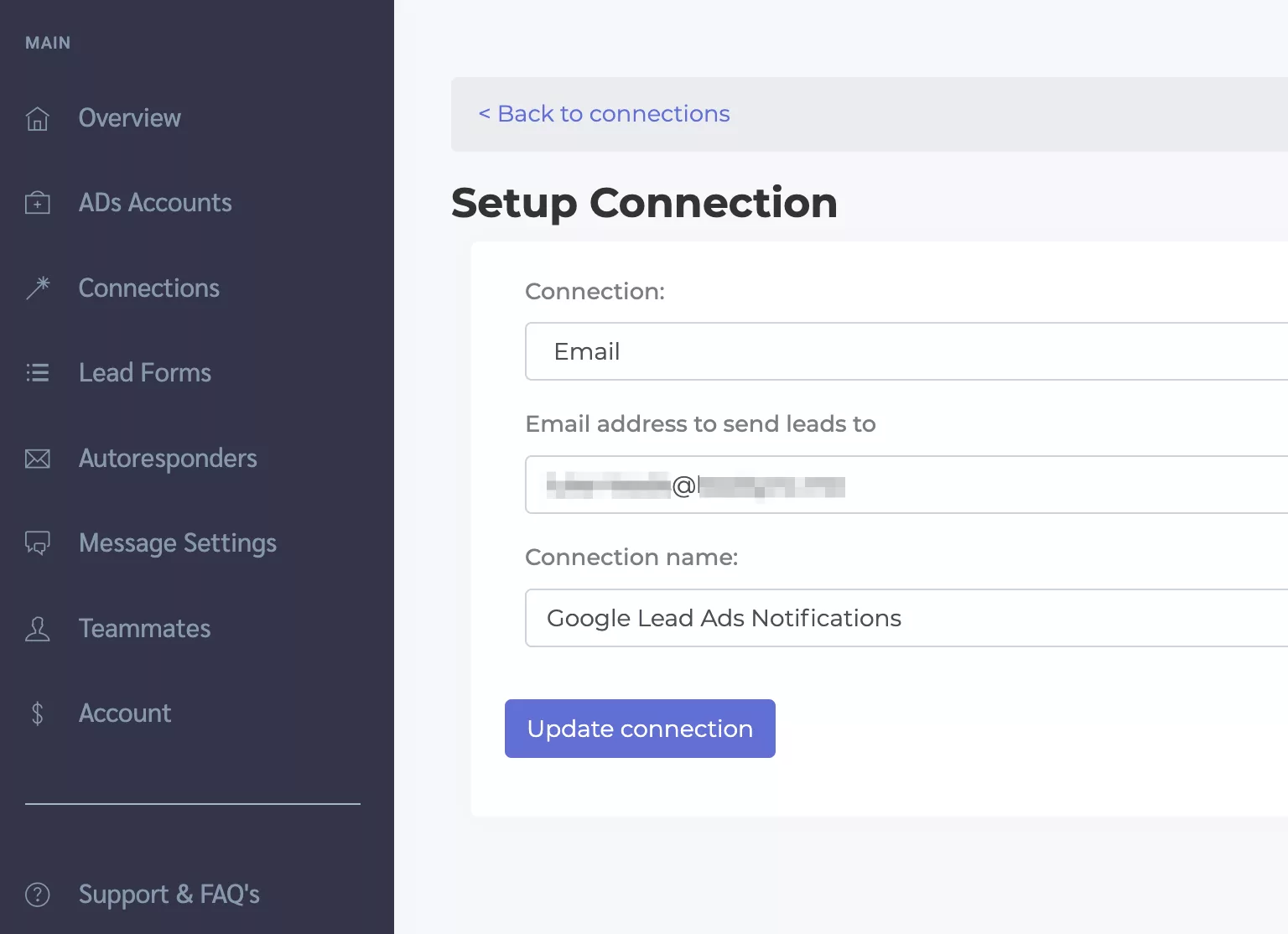
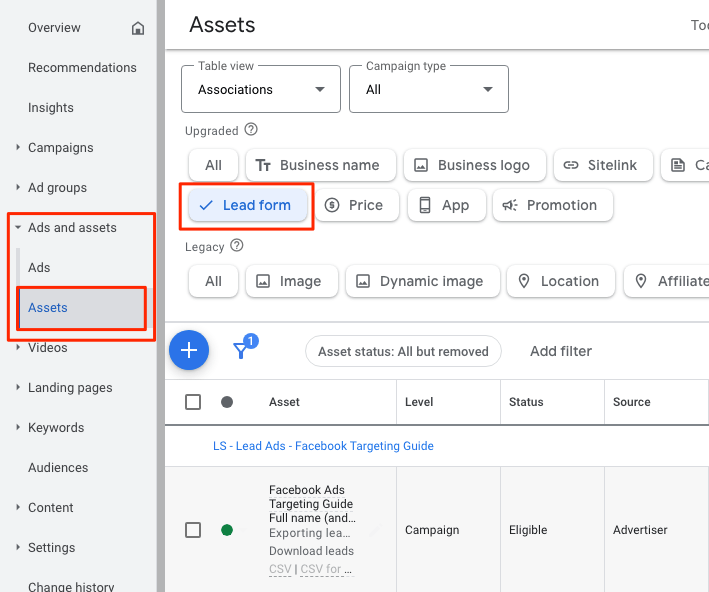
Click to edit your Google lead form
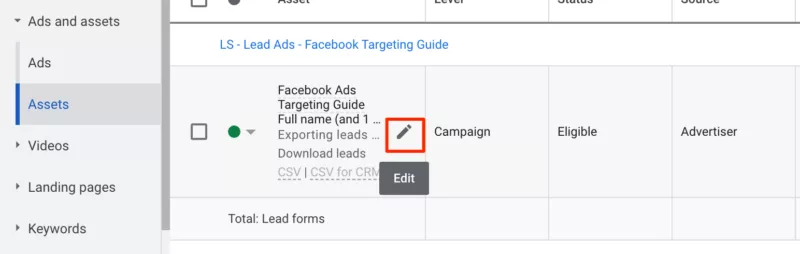
Scroll to the bottom of the lead form settings page and click “Other data integration options“ in the Export leads from Google Ads section
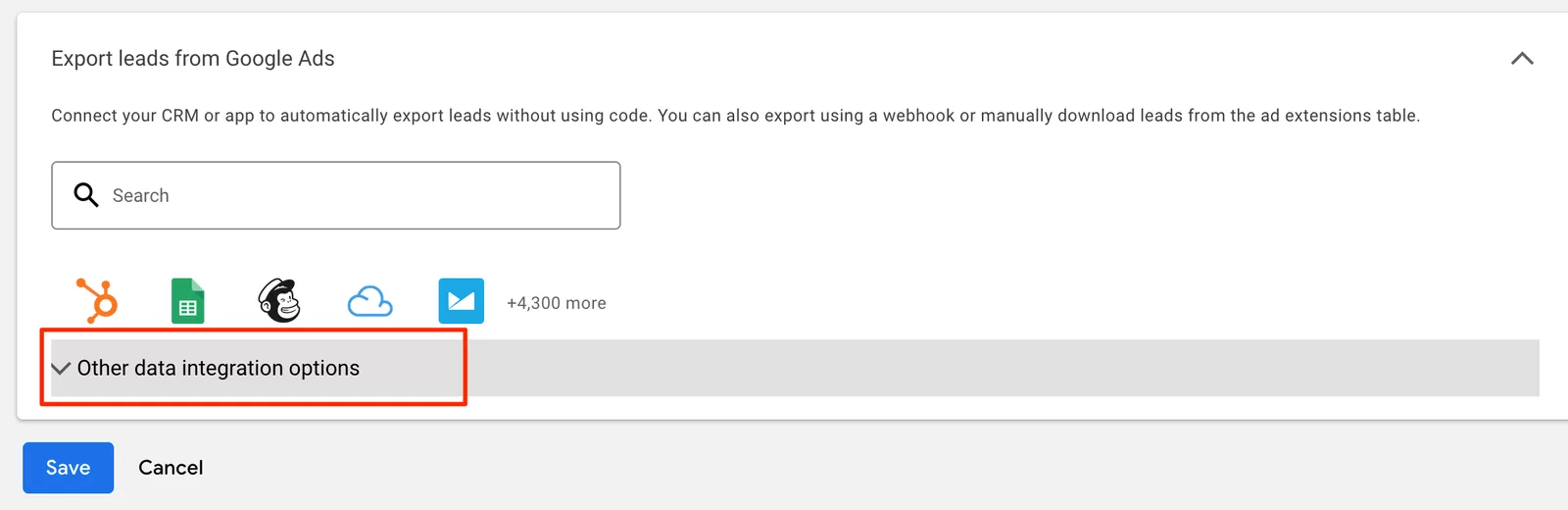
In a separate browser tab, login to your LeadSync account and go to the Lead Forms section. Click on the “Add Google Lead Form” button.
Copy and paste the Webhook URL (a.) and the Key (b.) from the LeadSync into the relevant fields in your Google lead form
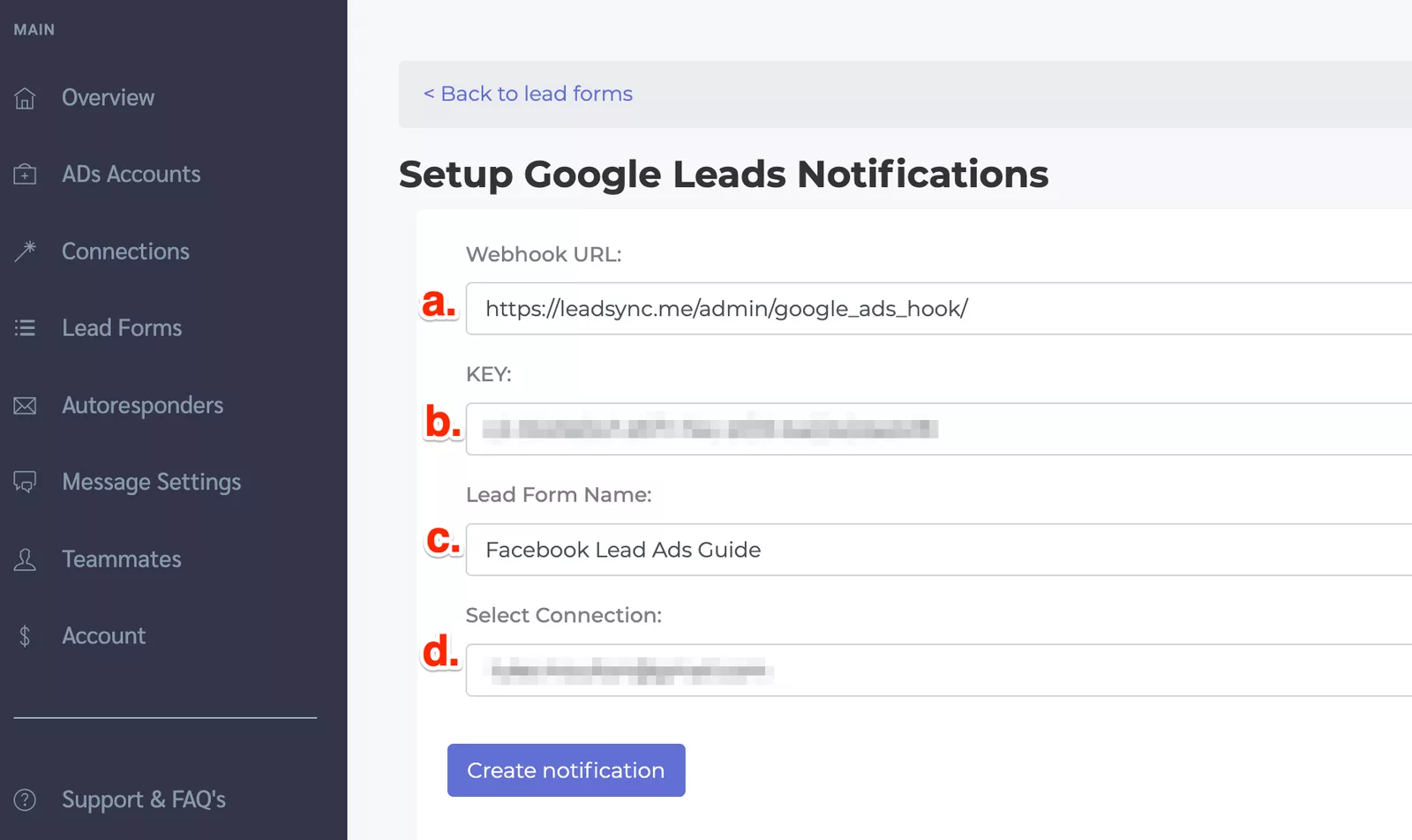
Enter a name for your Google lead form in LeadSync (c.), then select the Email connection you wish to send your Google leads to (d.), then click Update notification to complete your Google lead email notification setup.
You can test your lead notification setup by click the Send test data link in you Google Ads lead extension setup.
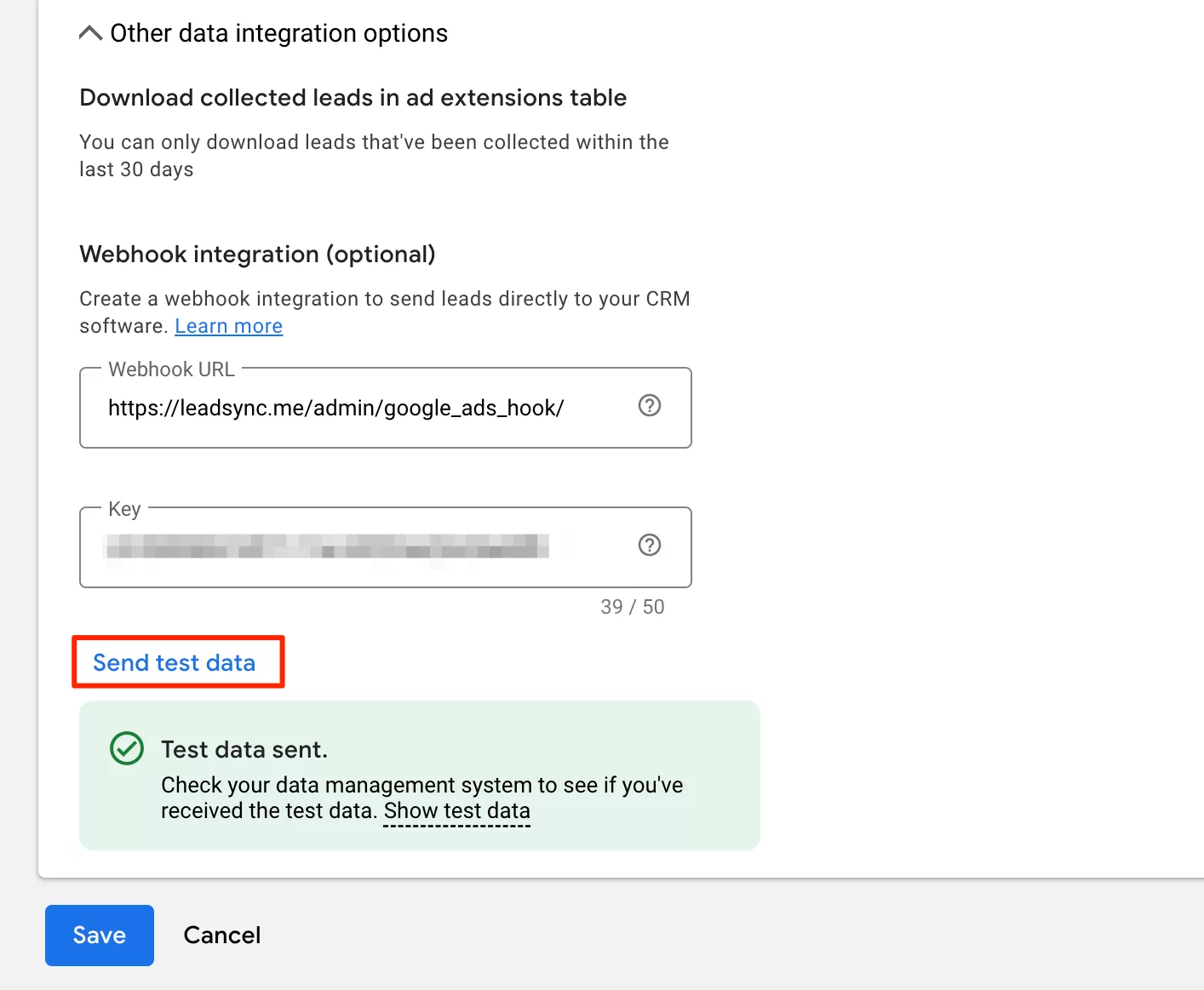
Understanding Google Lead Ads and Lead Form Extensions
Google Lead Ads and Lead Form Extensions are powerful tools for businesses looking to generate leads and drive conversions. Google Lead Ads allow advertisers to capture leads directly from the search results page, making it easier to connect with potential customers at the moment they show interest. On the other hand, Lead Form Extensions enable businesses to collect lead information seamlessly, without redirecting users away from the search results. By leveraging these tools, businesses can streamline their lead generation process, ensuring that they capture valuable lead data efficiently and effectively.
Benefits of Using Google Lead Ads and Lead Form Extensions
The benefits of using Google Lead Ads and Lead Form Extensions are numerous. Firstly, they allow businesses to capture high-quality leads directly from the search results page, which can significantly increase conversion rates. This direct approach ensures that potential customers can easily provide their information without navigating away from the search results. Additionally, Lead Form Extensions enable businesses to collect valuable information such as names, email addresses, and phone numbers. This data can be used to personalize marketing messages, enhancing the overall customer experience and driving higher engagement. Ultimately, these tools can lead to a higher return on investment (ROI) for marketing campaigns.
How to Send an Email Autoresponder to Lead Ad Respondents
If you’d like to send an instant email response to Google Lead ad respondents. Here’s how:
Customizing the alert frequency can help you manage notifications better, whether you prefer immediate alerts for timely updates or weekly summaries to avoid overwhelm.
Click Autoresponder > Add Autoresponder button
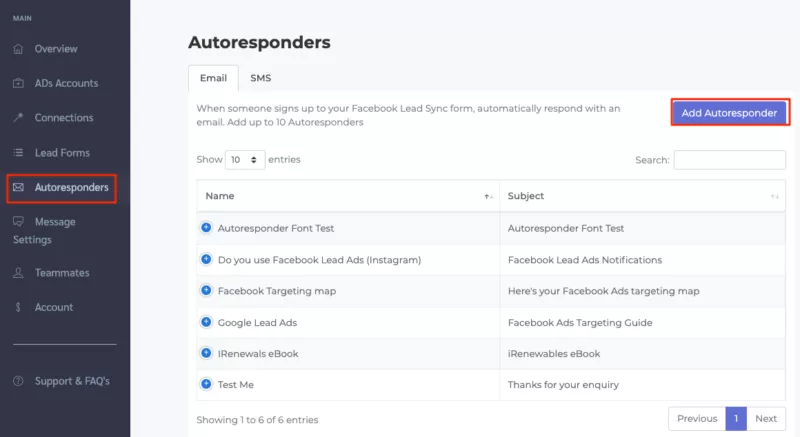
Name your autoresponder (this is for internal use only), and add a From Name, Reply to email address and Subject Line and add your email content.
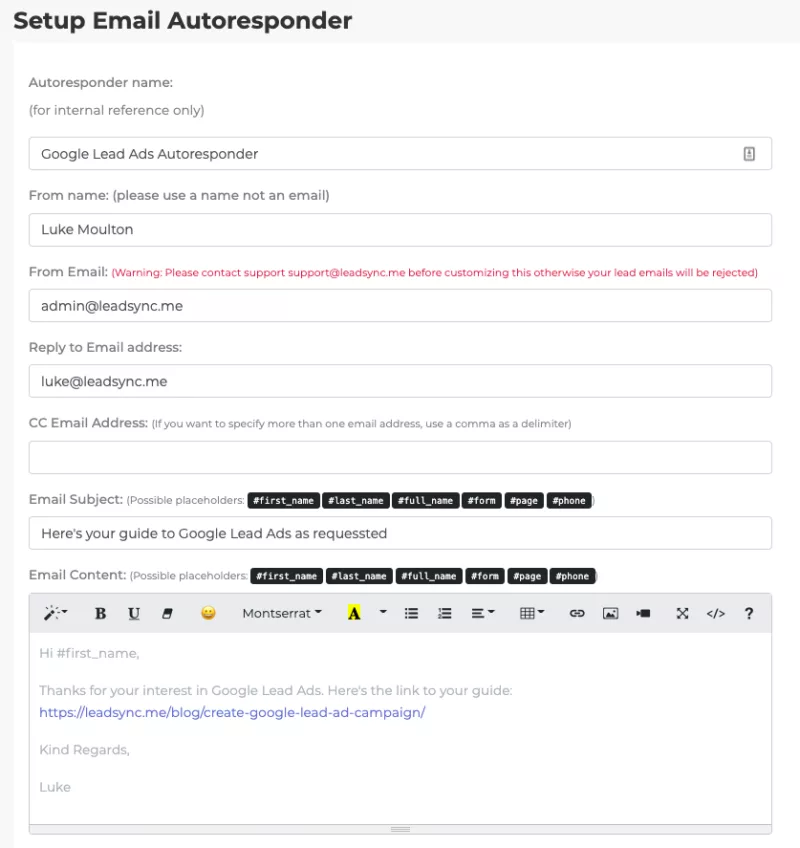
Apply this autoresponder to the Google Lead Ads notification you created in the steps above and click Save.
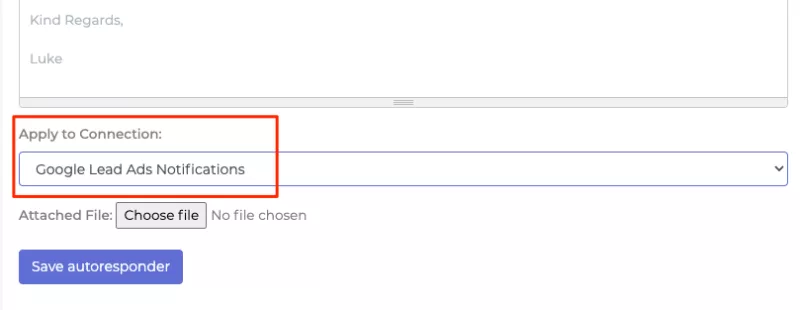
How to send an SMS Autoresponder
From the Autoresponder section, click the SMS tab then the Add Autoresponder button.
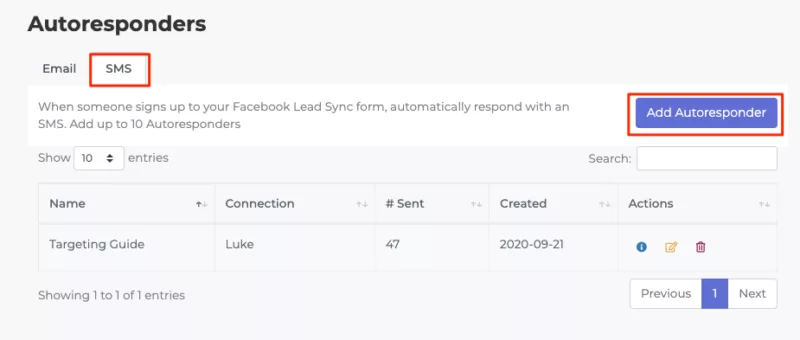
Create your SMS response by adding a name (internal reference only), SMS message, then select the Connection you setup in the steps above from the drop down menu. Click Save autoresponder finish.
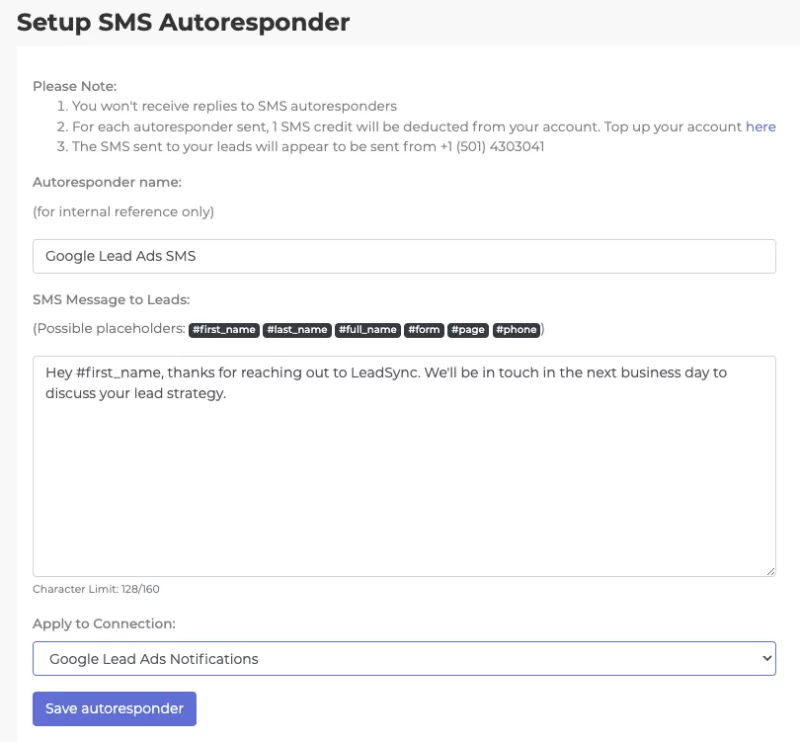
Integrating Google Lead Ads with CRM and Email Marketing Tools
To maximize the benefits of Google Lead Ads and Lead Form Extensions, businesses should integrate them with their customer relationship management (CRM) and email marketing tools. This integration can be achieved using third-party solutions like LeadsBridge, which connects your Google Ads account with your CRM and email marketing platforms. By automating the lead generation process, businesses can ensure that lead data is seamlessly transferred to their CRM, enabling timely follow-ups and personalized email campaigns. This not only improves marketing efficiency but also helps in nurturing leads and converting them into loyal customers.
Best Practices for Google Lead Ads and Lead Form Extensions
To get the most out of Google Lead Ads and Lead Form Extensions, businesses should adhere to best practices. Start by using relevant keywords and targeting options to ensure that your ads reach the right audience. Clear and concise language in your ad copy and lead form is crucial for improving conversion rates. Additionally, conducting A/B testing can help optimize your ads and lead forms for better performance. By experimenting with different headlines, descriptions, and form fields, you can identify what resonates best with your audience and refine your approach accordingly. Following these best practices will help you achieve better results and maximize the effectiveness of your lead generation efforts.
Wrapping Up
In conclusion, Google Lead Ads and Lead Form Extensions are powerful tools for businesses looking to generate leads and drive conversions. By understanding how these tools work, integrating them with CRM and email marketing tools, and following best practices, businesses can improve their overall marketing efficiency and drive more sales. With the right strategy and tactics, businesses can use Google Lead Ads and Lead Form Extensions to gain valuable insights into their target audience and drive more conversions.
Using Facebook Lead Ads?
If you’re using Meta lead ads, LeadSync also offer Facebook Lead to Email integration.