Creating a QR code for your Google Form has never been simpler. This article will guide you through every step on how to create a QR code to link to your Google Form—a process that’s both quick and straightforward. By the end of this read, you’ll know how to make a scannable QR code that links right to your form, ready for use in any setting including for lead generation.
Key Takeaways
QR codes act as a bridge linking physical media to online content, such as Google Forms, enabling easy access and increased lead generation through simple scanning.
Creating a QR code involves choosing the right generator, designing the QR code image to align with your brand, and testing the final code to ensure compatibility and functionality.
Deciding between static and dynamic QR codes depends on whether you need the flexibility to change the linked URL after creation, with dynamic QR codes also offering advanced tracking and analytics capabilities.
Understanding QR Codes and Their Connection to Google Forms

Picture this: a square-shaped, two-dimensional barcode known as a QR code carrying a world of information within its geometric pattern. When scanned with a QR code reader, usually integrated into our smartphone cameras, the encoded information is retrieved and actioned upon. The magic occurs when these QR codes connect physical media to digital resources, allowing for a seamless transition from viewing a physical item, like a poster, to accessing a webpage or digital content just by scanning the code. This is made possible by the innovative qr code technology.
Now, imagine if this technology could simplify the process of filling out online forms. Imagine a world where individuals can quickly access and fill out a Google Form without manually inputting the URL. The beauty of linking a QR code directly to a Google Form URL is that this world exists. Once a Google Form is linked to a QR code, sharing becomes a breeze, allowing easy distribution through printed materials or digital displays, and encouraging rapid user responses.
Crafting Your Google Form: The Foundation for Your QR Code
We’ll begin by laying a solid foundation with a meticulously crafted Google Form, before venturing into the realm of QR codes. The creation of a Google Form involves selecting the right form type, customizing its look, and tailoring it to specific needs. And guess what? It’s as easy as pie!
Selecting the Right Form
The first step to creating a Google Form is deciding on the type of form you need. Much like a Swiss Army knife, Google Forms caters to a diverse range of user requirements, featuring forms for surveys, evaluations, and event registrations.
But the versatility doesn’t stop there. Google Forms also offers a variety of question types to accommodate a range of data collection needs. With options for file uploads, linear scales, and different grid options, you can customize your form to collect the exact data you need, whether it’s for business, education, or personal use.
Customizing Your Form
Upon choosing the right form, the next step is to personalize it. Google Forms offers an array of customization options that can enhance the functionality and appearance of your form.
You can add titles, descriptions, images, or videos to individual questions to make your form more engaging. But it doesn’t stop there. You can also alter the form’s theme, adjusting font styles, sizes, and theme colors to match your brand identity or to create a visually appealing form that invites users to engage.
Generating a QR Code: A Simple Process

Having crafted an ideal Google Form, the next step is to produce a QR code that will link to it. This process, often referred to as creating a “code for a google”, is simpler than you might think, and we’ll break it down into bite-sized steps in the following subsections.
Choosing a QR Code Generator
The initial step in generating a QR code involves selecting a user-friendly and dependable free QR code generator to generate QR code. Once you have generated QR code, this choice is crucial for effectively linking to your Google Form and ensuring a smooth experience for your users.
Consider choosing a generator that offers additional functionalities, such as the ability to customize the code’s appearance and the option to include a logo to increase brand recognition. These features can help make your QR code stand out and align with your branding.
Trusted QR Code Generators
QR Code Generator by GoQR.me
GoQR.me offers a simple and straightforward interface for generating QR codes. It’s been a reliable tool for many years and provides various customization options.
QRStuff.com
QRStuff.com is a comprehensive QR code generator that supports various types of QR codes, including URLs, contact information, and more. It’s been a popular choice for a long time due to its versatility.
QRCode Monkey
QRCode Monkey is known for its high-quality QR codes and customization options, such as adding logos and changing colors. It’s a trusted tool used by many businesses and individuals.
Unitag QR Code Generator
Unitag offers a user-friendly QR code generator with extensive customization features. It’s been around for years and is well-regarded for its design options and reliability.
Canva
Canva, widely known for its graphic design capabilities, also offers a free QR code generator. Trusted by many for its user-friendly interface and extensive design options, Canva allows you to create and customize QR codes easily as part of their design tools.
Creating the QR Code Image

With a QR code generator in place, the next action is to create a QR code for Google. This QR code image will establish a connection between a specific Google Form URL and the create qr code, enabling users to access the Google Form QR code promptly upon scanning the code.
Creating a QR code is like creating a bridge between your audience and your Google Form. This bridge allows for quick and easy access, which can lead to higher response rates and increased lead generation.
Downloading and Testing Your QR Code
After you’ve created your QR code, it’s time to download it as a standard PNG file, which can be done using a tool like QRCode Monkey. But hold your horses; before you rush off to share your new QR code with the world, it’s crucial to test its functionality.
Take the time to scan the QR code using various devices and QR code scanning apps. This will confirm compatibility and correct functionality, ensuring your QR code works as expected when it reaches your audience.
Dynamic vs. Static QR Codes: Which to Choose?
Upon the creation of your QR code, you might question whether it’s a static or dynamic QR code. What’s the difference, you ask? Well, static QR codes are uneditable after creation and link directly to the content, while dynamic QR codes use a short URL which can be changed any time after printing or sharing.
So, which one should you choose? If you anticipate needing to update the URL in the future, a dynamic QR code offers this flexibility. However, if you’re looking for a cost-free, permanent solution, a static QR code might be the way to go. Both have their perks, and the choice ultimately depends on your specific needs and circumstances.
Practical Applications of Google Forms QR Codes
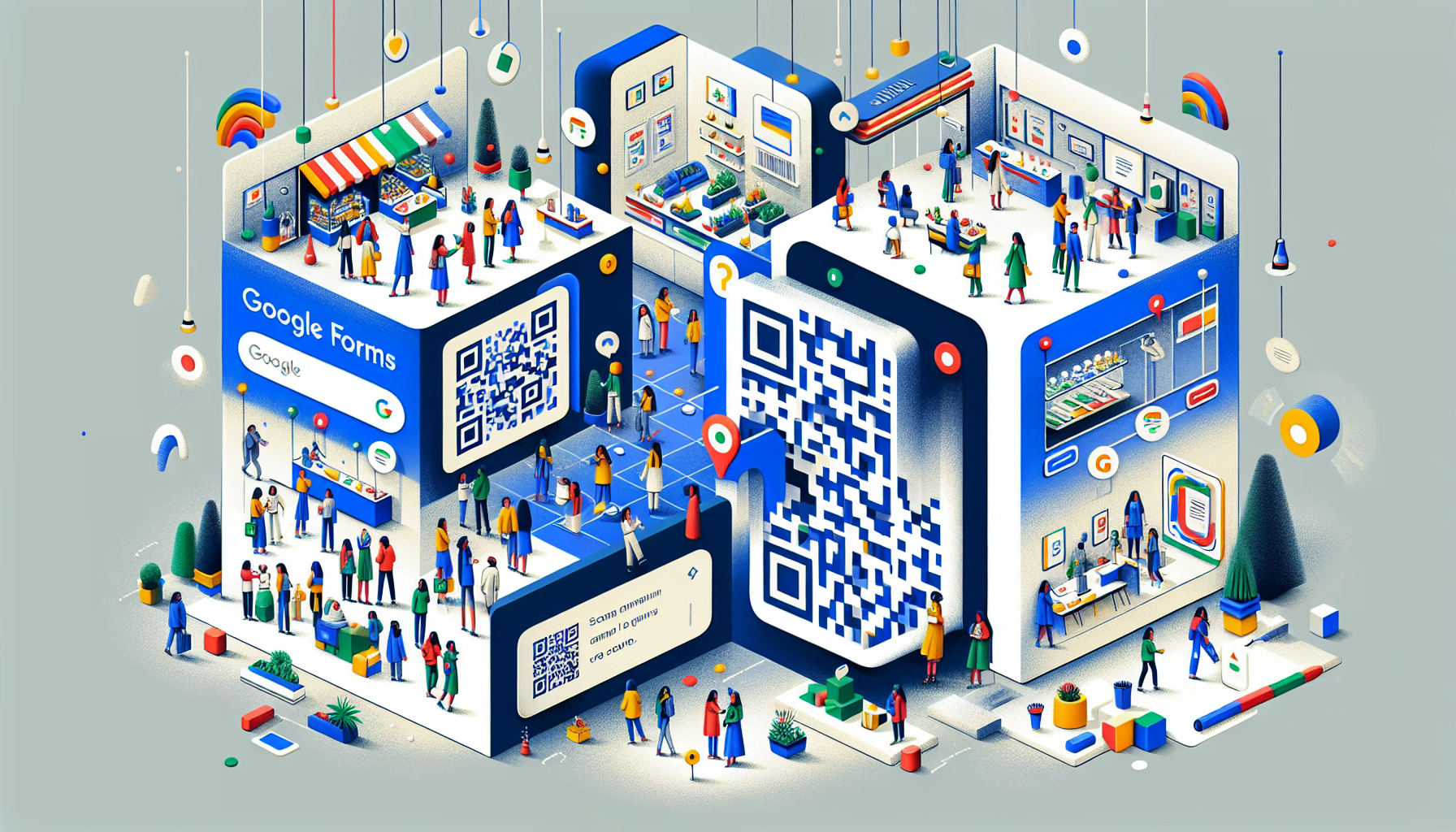
The beauty of Google Form QR codes lies in their versatility. They can be used in a multitude of settings and scenarios, enhancing the way we collect data and communicate. Let’s delve into some of these practical applications.
Events and Conferences
Imagine the ease of facilitating event pre-registration and instant online registration for attendees with QR codes. It streamlines the check-in process at events, making it more efficient and less time-consuming.
But that’s not all. Imagine QR codes on event tickets or at entryways linking to special content offers, giveaways, or discounts. This not only provides added value to attendees but also enhances their engagement, making the event more memorable.
Retail and Customer Service
In the world of retail and customer service, QR codes serve as a bridge, connecting customers directly to businesses. They can be used to encourage customers to provide feedback on business offerings, products, or experiences.
Imagine a QR code on a receipt directing customers to a feedback survey. This not only makes providing feedback easier for the customer but also helps businesses gather valuable insights to enhance their service and customer experience.
Educational Settings
Educational settings also stand to benefit immensely from QR codes. Teachers can use dynamic QR codes to track students’ attendance, streamlining administrative processes and saving time.
Beyond administrative purposes, QR codes can also enhance learning experiences. They can be used to create subject-specific resources within dedicated learning centers, promote collaborative learning, and even engage students in educational games. The possibilities are as vast as the field of education itself.
Optimizing Your QR Code for Maximum Engagement

Creating a QR code is the initial step. To fully harvest the benefits of this technology, optimizing your QR code for maximum engagement becomes key. This involves customizing your QR code by adding a logo, choosing brand colors, and selecting a unique frame to enhance its visual appeal.
But remember, while customization can make your QR code more engaging, it’s also essential to maintain its functionality. For this, it’s recommended that QR codes maintain a square shape and not be smaller than 2 cm x 2 cm. This ensures that the code remains scannable, leading to better engagement and a smoother user experience.
Integrating QR Codes into Marketing Campaigns
QR codes serve not only as a tool for linking to Google Forms but also as a potent addition to marketing strategies. By learning how to create QR codes and integrating them into your marketing strategy, you can track performance, gather insights, and enhance the user experience.
Imagine being able to monitor the success of your marketing campaigns not by just a scan, but by tracking the total number of scans, unique users, and geographical locations of the scans. This valuable data, provided by dynamic QR codes, can be tracked using Google Analytics, allowing you to optimize your campaigns based on real-time feedback.
Advanced Features and Analytics Tracking
Dynamic QR codes bring more to the table than just the ability to change the linked URL. They also offer advanced analytics, capturing data on scan locations and times, which are not available with static QR codes. This data can provide demographic insights into the end-user, such as:
native language
country
city
age
gender
These insights can prove invaluable in tailoring your marketing efforts, allowing you to reach your audience more effectively and increase leads from Google forms.
Ensuring Accessibility and Mobile-Friendliness
While possessing a QR code that links to your Google Form is beneficial, it’s vital to ensure its accessibility and mobile-friendliness to fully utilize its potential. This involves maintaining an appropriate size, contrast, and resolution.
A QR code must maintain a high contrast between the foreground and background to ensure it is detectable in diverse lighting conditions. For QR codes displayed on digital screens, a resolution of at least 72 DPI with dimensions of no less than 240 by 240 pixels is necessary to ensure readability.
Troubleshooting Common QR Code Issues
As with any technology, using QR codes can present certain issues. But don’t fret; most of these issues can be easily resolved. For instance, blurry QR codes can be averted by using an appropriate resolution, and scanning complications with inverted colors can be avoided with a standard design.
Another common issue with QR codes is their density. If a QR code becomes too dense to read, you can limit the amount of content encoded or opt for a dynamic QR code to reduce pixel density. With these tips, you’ll be able to troubleshoot most common QR code issues and ensure your QR code links to your Google Form smoothly.
Summary
From bridging the gap between the physical and digital world to simplifying data collection, QR codes linking to Google Forms have revolutionized the way we conduct business, educate, and interact with customers. Whether you’re a small business owner, an educator, a marketer, or a consumer, there’s no denying the power and potential of this technology. The future of QR codes is here, and it’s time we fully embrace it to unlock new possibilities.
Frequently Asked Questions
What is a QR code, and how does it work?
A QR code is a two-dimensional barcode that can store different types of data, such as URLs. When scanned with a QR code reader, the encoded information is retrieved and acted upon.
How do I create a Google Form?
To create a Google Form, log into your Google account, select the type of form you need, and customize it to your specific needs. Check out our Google forms guide for step by step instructions.
What’s the difference between static and dynamic QR codes?
Static QR codes are uneditable after creation, while dynamic QR codes use a short URL that can be changed anytime after printing or sharing. This means that dynamic QR codes offer more flexibility and can be updated as needed.
How can I ensure my QR code is mobile-friendly?
To ensure your QR code is mobile-friendly, keep it at least 2 cm x 2 cm in size, maintain a square shape, and ensure high contrast between the foreground and background. This will help improve readability and accessibility for mobile devices.
What are some common issues with QR codes, and how can I troubleshoot them?
If you’re facing issues with blurry QR codes or scanning problems with inverted colors, try using a higher resolution and a standard QR code design to resolve these issues. This will ensure smoother scanning and readability.
Can a QR Code Link to a Facebook Lead Form?
Unfortunately, of the time of writing, you can’t link to Facebook (Meta Lead forms, which means you can’t link a QR code to a Facebook lead for or instant form.

