LionDesk CRM is a powerful customer relationship management (CRM) platform designed with real estate professionals in mind. It offers a suite of tools to manage contacts, automate follow-ups, and close deals faster. With features like video email, text messaging, task management, and robust integrations, Liondesk helps agents stay organized and maintain strong relationships with their clients.
Integrating your Meta (formerly Facebook) leads with LionDesk using LeadSync ensures that your lead data flows seamlessly into your CRM in real-time. This connection eliminates the need for manual data entry, reducing the risk of errors and allowing you to focus on nurturing relationships with potential clients. With LeadSync, you can automate the lead management process, ensuring that every lead receives prompt attention, whether it’s through personalized follow-ups or automated drip campaigns. This efficiency can significantly improve your conversion rates, helping you maximize the ROI of your Meta advertising campaigns.
Connecting LionDesk to LeadSync
Log-in to your LionDesk Account:

Generate your access token: Important part of integration with LeadSync is to get your access token from LionDesk, before you generate an access token you have to create an application which you can find more info here https://developers.liondesk.com/docs/getting-started
Once you have LionDesk app setup, in your dashboard view click on your connection you made

This will open up a window from which you find your access token, simply click on “reveal my access token” to reveal it, and then copy and paste it in notepad (you will need it later)

Login to your LeadSync account. From the Connection section, click Add Connection:
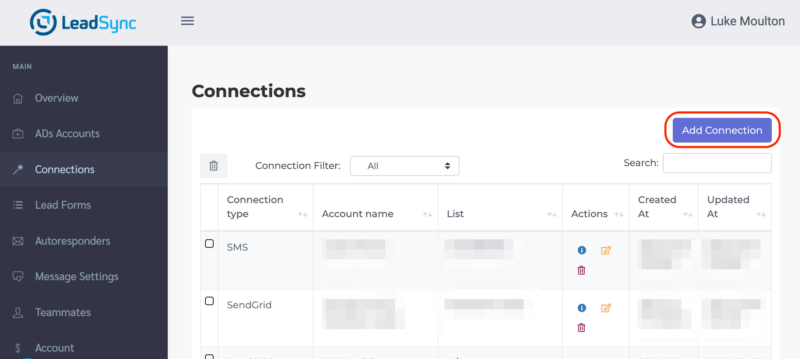
Selection LionDesk from the dropdown then paste your access token. Name your connection (for internal purposes) and click Update connection to save.
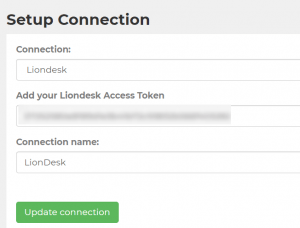
Pairing your LionDesk Connection to a Facebook Form
From the Lead Forms section, click Add a Facebook Form.
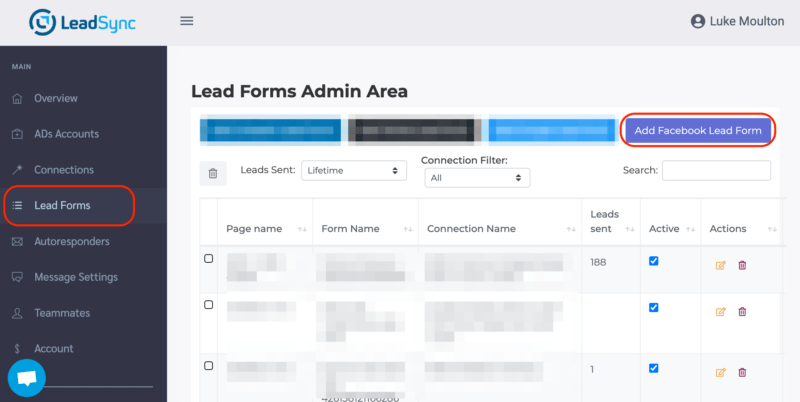
Select the Page and the Form you wish to pass leads from. Select the LionDesk connection, then map the fields from your lead form to the LionDesk fields.
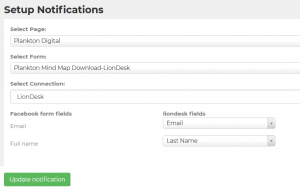
Click Update notification to finish your integration setup.
Testing a LionDesk Meta Leads Integrations
To ensure everything has been set up correctly, here’s how to create a test lead. You should see the test lead appear in your LionDesk account once it’s been created.
Frequently Asked Questions
Why should I connect my Meta leads to Liondesk CRM?
Connecting your Meta leads to Liondesk CRM allows you to automate lead capture and management, ensuring that no lead is missed. It enables you to quickly follow up with potential clients and organize your leads more effectively.
How does LeadSync help with connecting Meta leads to Liondesk?
LeadSync automates the process of sending your Meta leads directly to Liondesk CRM in real-time. This integration eliminates the need for manual data entry and ensures that your leads are instantly accessible within Liondesk for timely follow-ups.
What do I need to get started with the Meta leads to Liondesk integration?
You’ll need an active Liondesk CRM account, a LeadSync account, and access to your Meta business suite. The integration process is straightforward, and LeadSync provides step-by-step guidance to connect the two platforms.
Can I customize how the leads are captured in Liondesk?
Yes, LeadSync allows you to map Meta lead form fields to corresponding fields in Liondesk, ensuring that all relevant lead information is accurately captured and organized.
Is there any cost associated with using LeadSync for this integration?
LeadSync operates on a subscription basis, and the cost depends on your usage and the plan you choose. There are different tiers available to suit various business needs.
How quickly are leads transferred from Meta to Liondesk using LeadSync?
Leads are transferred from Meta to Liondesk almost instantly after they are captured, ensuring that you can act on new leads promptly.
What support is available if I encounter issues with the integration?
LeadSync offers comprehensive customer support, including a knowledge base, email support, and chat support to help you troubleshoot any issues that may arise.

