Google Sheets can be used for Customer Relationship Management (CRM) for your current customers and leads. A free CRM template designed specifically for Google Sheets is available, featuring a Customer Data sheet, an Interactions tracker, and basic reporting tools. Your CRM will retain all important data regarding your customer related information. Utilizing a free spreadsheet CRM template can enhance your sales processes and manage customer relationships effectively. Using Google Sheets enables you to create a CRM for you and your team to view, edit, and analyze at essentially any locations.
Will Google Sheets work as a CRM for my business?
Google Sheets is completely free, manageable from any locations, and can be accessed by up to 5 users which makes it perfect for small businesses. Using a Google Sheets CRM template allows you to customize and optimize your CRM for better business management. Companies that do not have the budget to invest in a CRM, have less than 10 employees or no more than 500 unique contacts should consider using Google Sheets for a CRM. CRM spreadsheet templates offer functionalities for sales management, particularly aiding small businesses and startups in data organization and opportunity tracking.
Benefits of Using Google Sheets as a CRM
Using Google Sheets as a CRM offers several compelling benefits that make it an excellent choice for small businesses and startups. Firstly, it’s incredibly cost-effective. Google Sheets is a free tool, which is perfect for businesses with limited budgets. You can create a comprehensive CRM without spending a dime, allowing you to allocate resources to other critical areas of your business.
Another significant advantage is its customizability. Google Sheets allows you to create a CRM template tailored to your specific business needs. Whether you need to track customer interactions, sales pipeline stages, or follow-up dates, you can easily customize your CRM spreadsheet to include all the necessary data points.
Scalability is also a key benefit. As your business grows, so does your customer data. Google Sheets can handle large amounts of data, making it suitable for businesses experiencing rapid growth. You won’t need to switch to a more complex system until your data management needs significantly outgrow what Google Sheets can handle.
Collaboration is seamless with Google Sheets. Multiple users can access and edit the CRM simultaneously, making it an excellent tool for team collaboration. Your team can work together in real-time, ensuring that everyone is on the same page and that customer data is always up-to-date.
Lastly, Google Sheets integrates effortlessly with other Google apps, such as Google Drive and Google Forms. This integration makes it easy to manage customer data and automate workflows, enhancing your overall efficiency.
Choosing a CRM Template
Selecting the right CRM template is crucial to maximizing the effectiveness of Google Sheets as your CRM tool. Start by identifying your business needs. Determine the type of customer data you need to track and manage. This could include contact information, sales interactions, follow-up dates, and more. Choose a template that fits these requirements to ensure you capture all relevant data points.
Consider your industry when choosing a template. Different industries have unique CRM needs. For instance, a sales-focused business might need a template that tracks leads and sales pipeline stages, while a customer service-oriented business might prioritize tracking customer support interactions. Look for templates specifically designed for your industry to ensure they meet your unique needs.
Customization options are also essential. Choose a template that allows you to customize fields, columns, and rows to fit your specific business needs. This flexibility ensures that your CRM can evolve with your business and continue to meet your requirements as they change.
Finally, check for integration capabilities. A good CRM template should integrate with other Google apps and tools, such as Google Drive and Google Forms. This integration allows you to streamline data entry and automate workflows, making your CRM more efficient and effective.
How to make a Google Form for your Google Sheets CRM Template:
Create a contact information sheet. Using a Google Sheet template is essential to create a streamlined CRM system, as it allows for easy customization and adaptability to suit specific business needs.
Your Contact Information Sheet should include a place to fill out general information1. For example: Name, Company Name, Email, and Phone Number
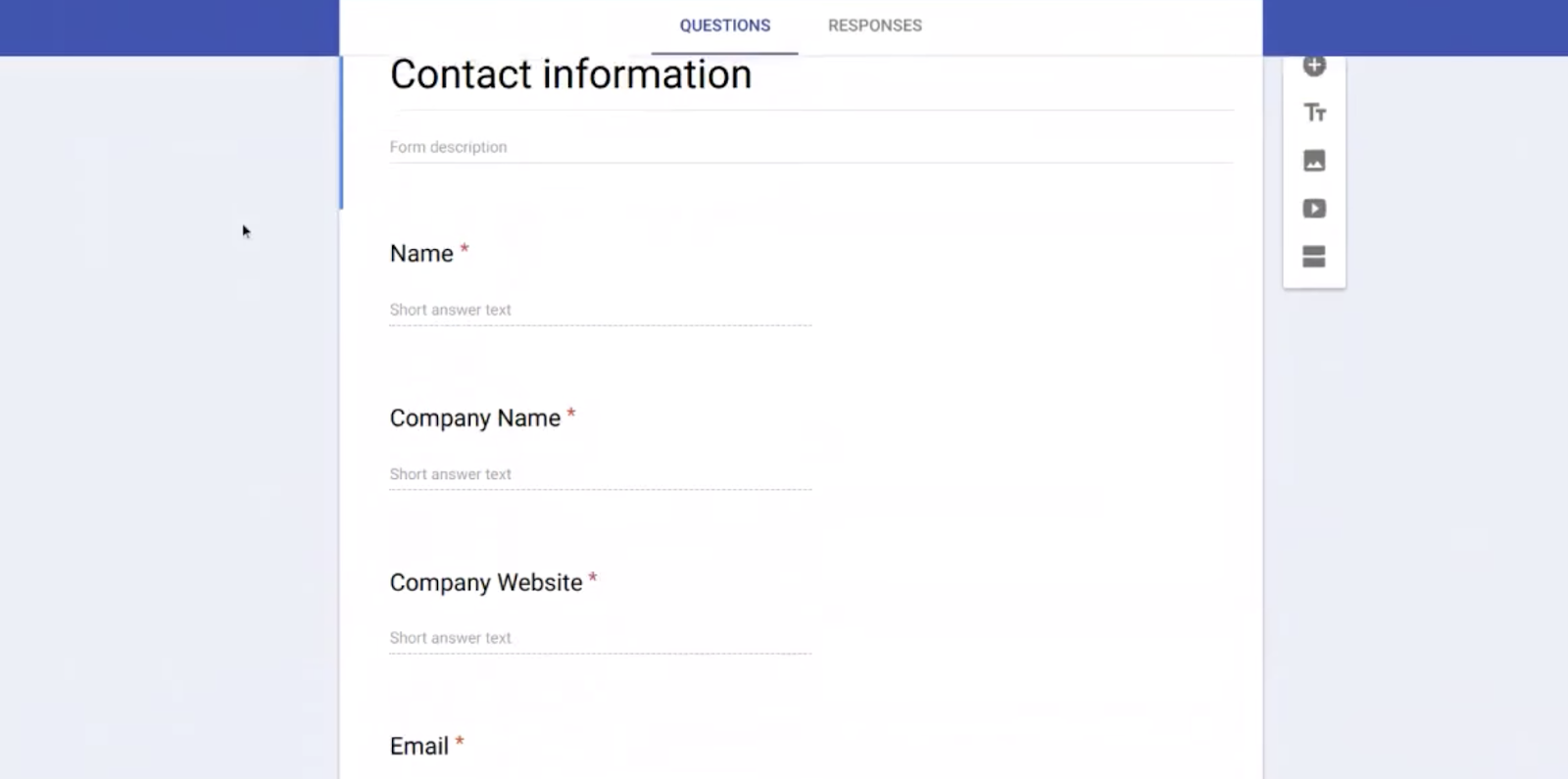
Then go to responses, and click the green create spreadsheet button on the right side of your screen
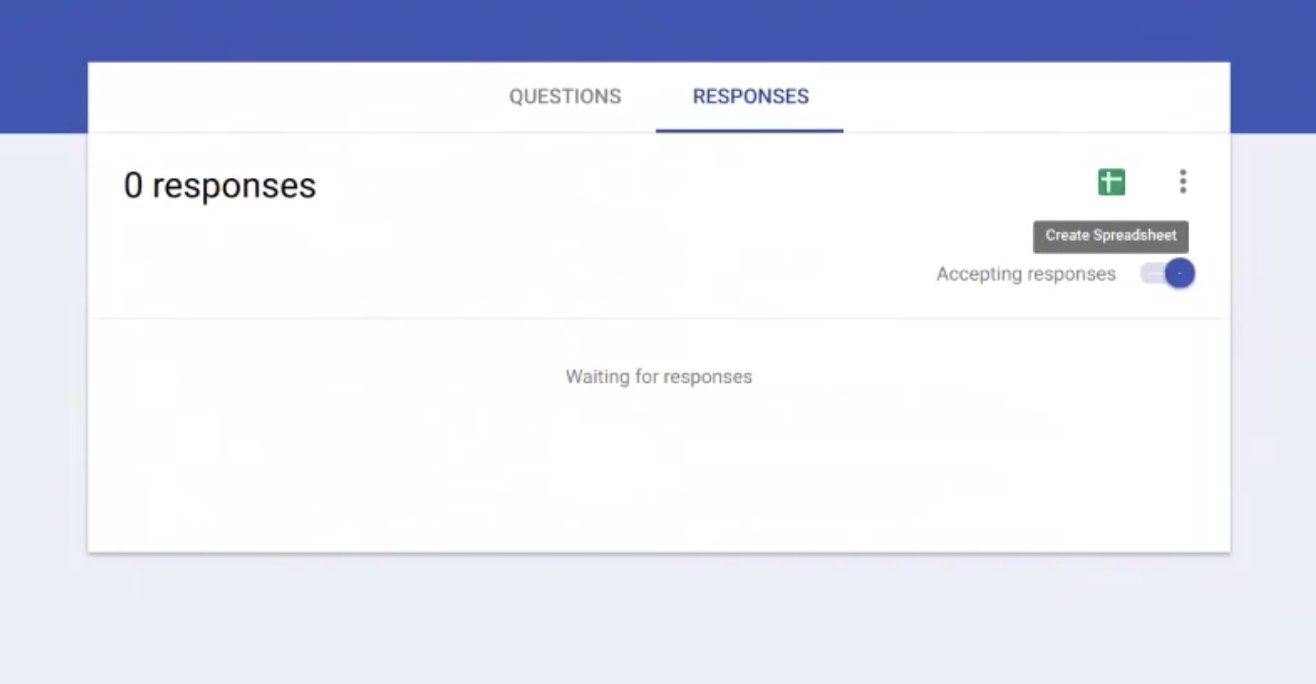
Choose create a new spreadsheet1. Name the Spreadsheet and hit create
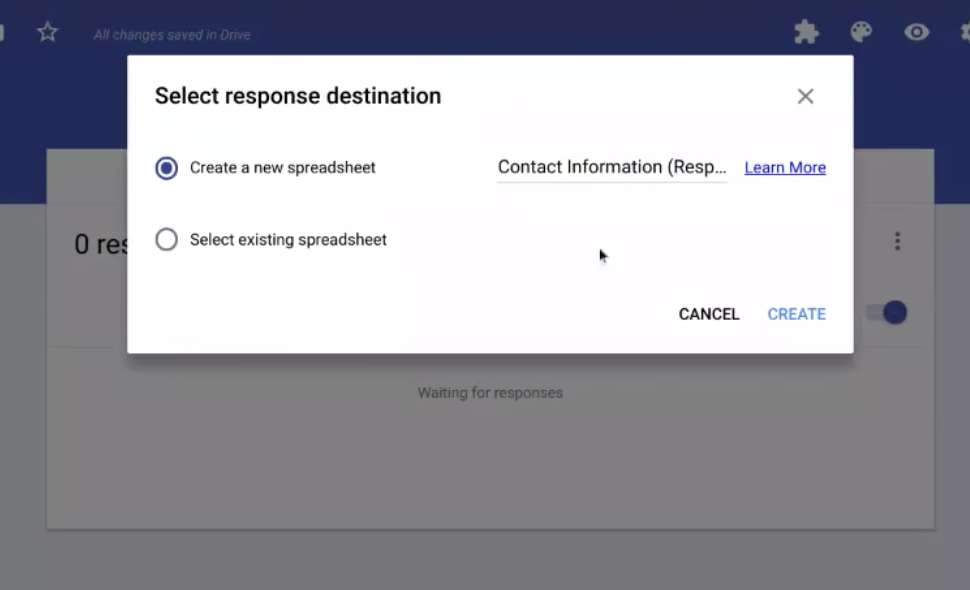
Google Sheets generates the column headings from the contact information sheet
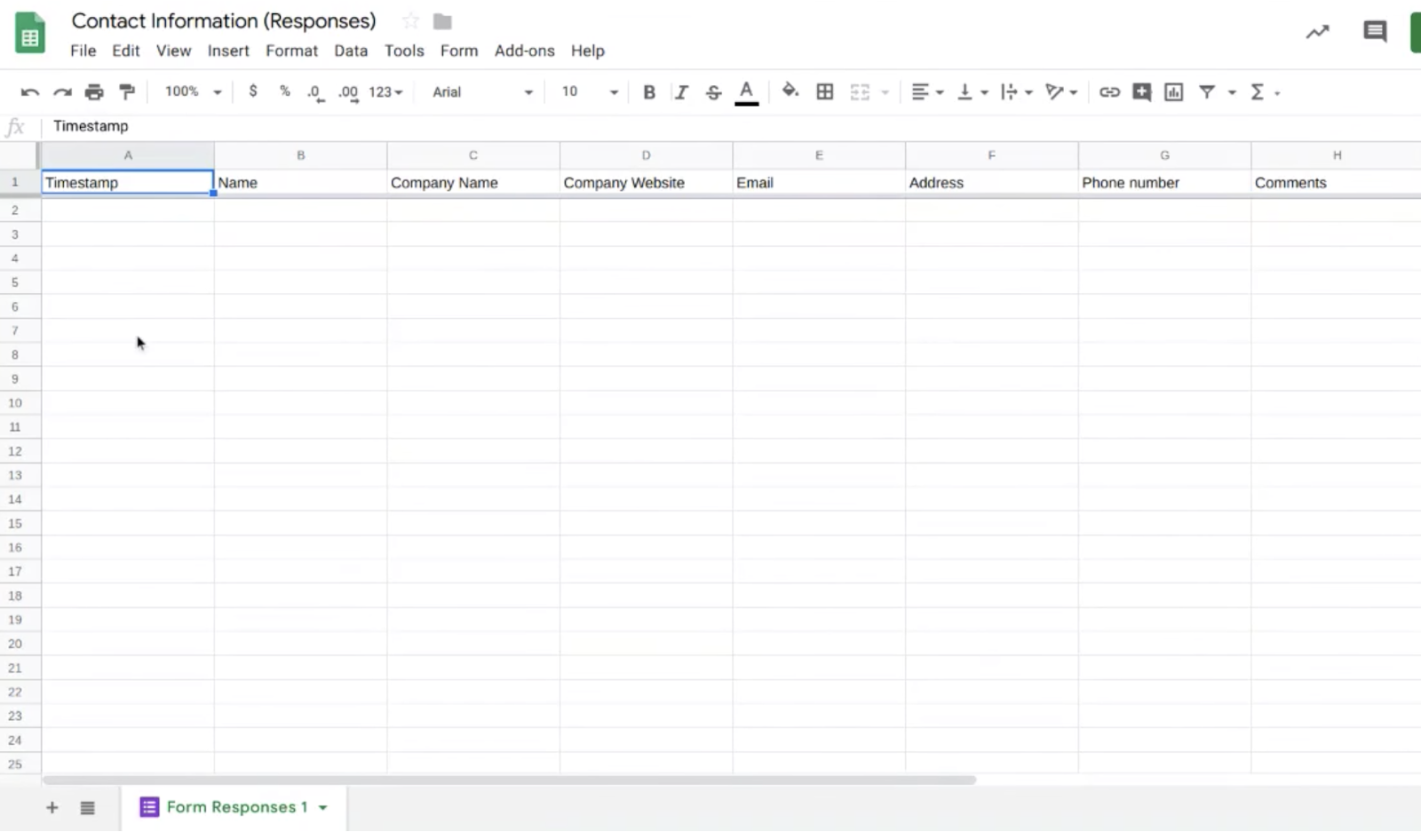
Do you want to connect your Facebook Leads to your google sheet? More on how to use LeadSync’s Google Sheets integration to input your Facebook leads to your Google CRM.
How to create a sales pipeline tab in Google Sheets
Click the bottom left “+” to add a new tab. Leveraging Google Sheets data for managing customer interactions and sales processes can significantly streamline your CRM efforts.
Double click to rename the tab – “Sales”
The column headings on this tab should include;
Name of prospect (Can be linked to the contact responses page with their contact information – i.e. phone number, email address, website, location, etc.)
Source of prospect – how you found the potential consumer
Date of initial contact – when you last contacted this person
Contacted by – list whether it was in person, over the phone, or via email (Contact log – a sheet full of contacts and notes with the prospect with information about calls and updates)
Follow-up – did you follow up?
Last contacted – the last time you contacted them
Lead nurturing stage – on a scale from 1 to 4 how close are you to closing the sale (can be specified to your business)
1 = aware but uninterested
2 = interested
3 = verbally committed
4 = closed
Estimated opportunity value – an estimate of how much the prospective sale would bring
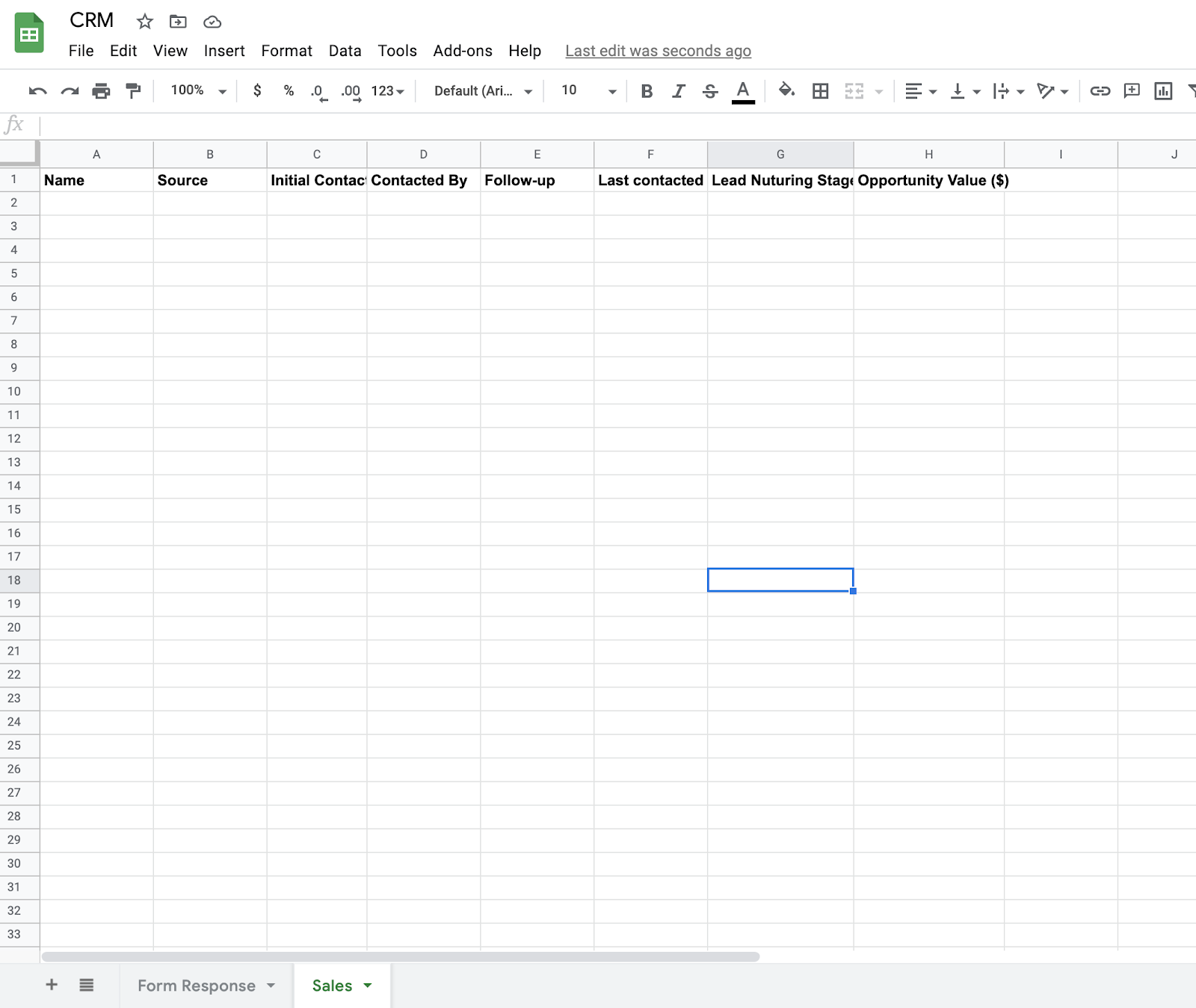
Ways to Use Your Google Sheets CRM to Manage Customer Relationships
Utilizing spreadsheets enables users to create different worksheets to summarize all of their available data. Google users should take advantage of the built-in features, such as spreadsheets, because they will be able to complete CRM related tasks in minutes versus hours. Google Sheets tools are easy to use, more efficient, and can save managers a considerable amount of time.
Collaboration and Organization
Google Sheets makes it easy to collaborate and organize customer data with your team. To ensure smooth collaboration, use permissions to control who can access and edit the CRM. This helps protect sensitive customer data and ensures that only authorized team members can make changes.
Organize your CRM into folders and subfolders to make it easy to find and access specific customer data. For example, you can create folders for different customer segments or sales stages. This organization helps keep your CRM tidy and makes it easier to locate the information you need quickly.
Tags are another useful tool for managing customer relationships. Use tags to categorize and prioritize customer data. For instance, you can tag customers based on their lead status, such as “new lead,” “follow-up needed,” or “closed deal.” This tagging system makes it easy to track and manage customer relationships effectively.
Conditional formatting is a powerful feature in Google Sheets that can help you highlight important customer data. Use conditional formatting to draw attention to critical information, such as follow-up dates and sales opportunities. This visual cue ensures that you never miss an important task and helps you stay on top of your sales process.
Sort Features
Take advantage of the sort features that allow you to organize and analyze your Google Sheet. You can even create your own CRM system using Google Sheets, which is both accessible and cost-effective.
There are two main sort features:
Sort by next action date field to find all prospects that require an action to be taken
Sort by estimated opportunity size field to find out which prospects represent the biggest sales opportunity
Implementing a CRM system can dramatically improve your sales results. As your business grows, so will your CRM and eventually you will have to invest in a CRM that can hold more than 500 contacts.
Security and Scalability
Google Sheets is a secure and scalable tool, making it an excellent option for businesses of all sizes. One of the key security features is data encryption. Google Sheets encrypts data both in transit and at rest, ensuring that your customer data is protected from unauthorized access.
Two-factor authentication adds an extra layer of security. By enabling this feature, you make it more difficult for unauthorized users to access your CRM. This is particularly important for protecting sensitive customer information.
Scalability is another significant advantage of using Google Sheets. As your business grows and your customer data increases, Google Sheets can handle the load. You can continue to use your CRM spreadsheet without worrying about performance issues, making it a reliable tool for growing businesses.
Backup and recovery are also crucial considerations. Google Sheets offers automatic backup and recovery, ensuring that your customer data is protected in case of an emergency. You can rest easy knowing that your data is safe and can be restored if needed.
Integrations and Automation
Google Sheets can be integrated with other Google apps and tools, making it easy to automate workflows and manage customer data efficiently. One of the most useful integrations is with Google Drive. By integrating Google Sheets with Google Drive, you can store and manage customer data in the cloud, ensuring that it’s accessible from anywhere and always up-to-date.
Google Forms is another powerful integration. By linking Google Forms with your CRM spreadsheet, you can automate data entry and streamline workflows. For example, you can create a form for capturing lead information and have the responses automatically populate your CRM, saving you time and reducing the risk of data entry errors.
Zapier is a third-party tool that can connect Google Sheets with a wide range of other apps and services. By integrating Google Sheets with Zapier, you can automate various workflows, such as sending follow-up emails or updating your CRM when a new lead is added. This automation helps you manage customer data more efficiently and ensures that no important tasks fall through the cracks.
Finally, Google Apps Script is a powerful tool for creating custom integrations and automating workflows within Google Sheets. With Google Apps Script, you can write custom code to automate repetitive tasks, create custom functions, and integrate Google Sheets with other Google apps and tools. This flexibility allows you to tailor your CRM to your specific business needs and enhance its functionality.
By leveraging these integrations and automation tools, you can use Google Sheets CRM effectively to manage customer relationships and streamline your sales process.
Planning Ahead
Although Google Sheets are the perfect starting point for a small business’s CRM, once companies begin to expand their customer lists, they will need to upgrade. There are other CRM software options that are extremely low-cost and fit to scale with your customer base. Learn more about The Best CRM for Facebook Lead Ads.

