Copper CRM, formerly known as ProsperWorks, is a powerful customer relationship management (CRM) tool designed to seamlessly integrate with Google Workspace (formerly G Suite). It’s tailored to help businesses manage leads, track customer interactions, and streamline their sales processes, all within the familiar interface of Gmail and other Google apps. Copper CRM stands out for its intuitive design, robust automation features, and strong integration capabilities, making it an ideal choice for businesses looking to enhance their CRM efforts without extensive setup or training.
Why Use LeadSync to Send Facebook Leads to Copper CRM?
Using LeadSync to connect Facebook leads to Copper CRM offers several advantages:
Real-Time Lead Capture: With LeadSync, Facebook leads are instantly captured and sent to Copper CRM, ensuring that your sales team can follow up promptly, increasing the chances of conversion.
Automated Lead Management: LeadSync automates the process of transferring leads from Meta Lead Center to Copper CRM, eliminating manual data entry and reducing the risk of errors.
Enhanced Productivity: By streamlining the lead management process, LeadSync allows your team to focus on engaging with leads and closing deals rather than handling administrative tasks.
Improved Lead Tracking: Copper CRM’s robust tracking features, combined with LeadSync’s real-time updates, enable you to monitor the progress of each lead and ensure no opportunities are missed.
Seamless Integration: LeadSync and Copper CRM both offer user-friendly interfaces and smooth integration with other tools, ensuring a hassle-free setup and operation.
Add Copper CRM as a Connection in LeadSync
Log-in to your Copper account:

In Dashboard view, click on Settings:

Under Preferences, look for API Keys and click on it:

Copy both the email address under your name and API Key on Notepad or TextEdit software.
In your LeadSync account, go to the Connections section then Add Connection.
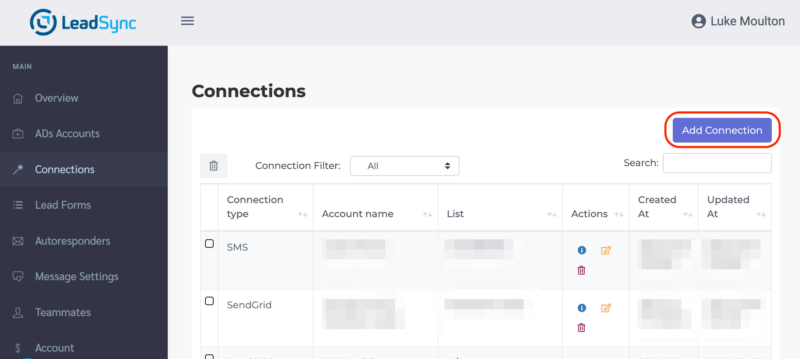
Select Copper from the dropdown menu, then paste your saved Copper email address and API key in the corresponding boxes. Name your connection then click on Update Connection:
Pairing a Facebook Lead form to a Copper CRM Connection
In the Lead Forms section, click the Add Facebook Lead form button.
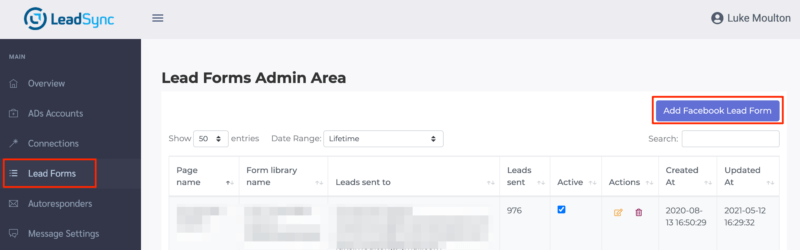
Select your Facebook Business Page the Lead Form you’re using in your lead ad campaign. Then select the Copper CRM connection you just created.
You may have the option to map custom fields. Be sure to map these so that all your lead form data gets passed to Copper.
Click Update to finish your integration.
Testing Your Copper CRM Integration
We always recommend that you test your integration by creating a test lead. Here’s how to create a test Facebook lead.
Frequently Asked Questions
What are the benefits of integrating Facebook leads with Copper CRM?
Integrating Facebook leads with Copper CRM allows you to capture leads in real time, automate lead management, and improve your sales team’s efficiency by providing them with immediate access to new leads and relevant lead information.
Do I need any technical skills to set up the integration?
No, LeadSync is designed to be user-friendly, and the integration process is straightforward. You don’t need any technical skills to set up the connection between Facebook leads and Copper CRM. Detailed instructions and support are available to guide you through the process.
Do I need to be a Business Admin to access Leads via LeadSync?
Yes, you will need to be a business account admin of the Page connected to the business account.
Can I customize the fields that are mapped from Facebook to Copper CRM?
Yes, LeadSync allows you to customize the mapping of fields from your Facebook lead forms to the corresponding fields in Copper CRM. This ensures that all relevant lead information is accurately captured and organized.
Is there a limit to the number of leads I can sync with Copper CRM?
The number of leads you can sync depends on your LeadSync subscription plan. LeadSync offers various plans to accommodate different business needs, including options for high-volume lead syncing.
How soon will my Facebook leads appear in Copper CRM after they are captured?
Leads captured through Facebook Lead Ads are typically transferred to Copper CRM within a few minutes, ensuring that your sales team can follow up with new leads promptly.
What if I encounter issues during the integration process?
If you encounter any issues during the integration process, LeadSync’s support team is available to assist you. You can reach out to them via email or through the support section on the LeadSync website.
Can I try LeadSync before committing to a subscription?
Yes, LeadSync offers a free 14 day trial period, allowing you to test the integration and see how it works for your business before committing to a subscription plan.
How secure is the data transfer between Facebook and Copper CRM?
LeadSync uses secure encryption protocols to ensure that your data is transferred safely between Facebook and Copper CRM. Your lead information is protected throughout the process.

